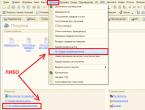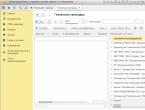Program "1C: Trade and Warehouse" - training and opportunities. Instructions for using the 1C program. Warehouse 1 with trade and warehouse online version
1C “Trade + Warehouse”, you need to take care of a reliable key. It can be obtained either by purchasing the 1C “Trade + Warehouse” package, or from official distributors. In this case, it seems more appropriate to purchase the full package, since the guarantee of operation of the purchased program is much higher. In addition, educational literature is sold along with the software and sometimes free maintenance assistance is provided.
So, you have started the installation. Don't be intimidated by the abundance of files: you need to start the installation with a file called setup.exe. When you open it, the installation of 1C “Trade + Warehouse” will begin automatically. Then you need to install HASP - this is a system for protecting programs from illegal use, but its installation is required in any case. It will open on its own, and in the pop-up window you will need to click the “YES” button. Next, a field for entering the key will open. If you have a license key for 1C “Trade + Warehouse”, then you just have to enter it, and if you don’t have it, then you will have to act alternatively. In particular, you can install an emulator, which is often included with downloaded programs.
Then you need to set the configuration appropriate for your platform. For example, if 1C “Trade + Warehouse” 7.7 was installed, then the configuration should correspond to it. If you purchase licensed software, this problem should not arise, but when different versions of programs are downloaded, it is important not to make a mistake. You need to install the configuration into the templates directory. By the way, the latest version is 8.2, and it is best to install it, although many people prefer to stay on 7.7 because they are more accustomed to it. Then you need to run the program, select “Add” - “create new” - “create from template” and select the template you installed. The installation of 1C “Trade + Warehouse” is completed, and your database has been created.
Helpful advice
The 1C “Trade + Warehouse” program is one of the most advanced tools for maintaining warehouse records. Most often, the installation of 1C “Trade + Warehouse” is carried out by specialists, but it can also be done independently: there is nothing particularly complicated about it, and any more or less competent PC user can handle it. To do this, you will need: a computer on which installation will be carried out, a disk with software, or a file with the program on any medium, a key or an emulator for the program. Any computer will do: the system requirements are minimal. The operating system can also be almost any, but Windows is preferable; both 32- and 64-bit will do. On Linux, installing 1C “Trade + Warehouse” is also possible, but there are no guarantees that it will work correctly.
Related article
“1C: Trade and Warehouse” is an indispensable tool for the effective management of a modern trading enterprise. Install a program that will help you keep operational records, analyze and plan trading operations.

You will need
- - PC running the Windows operating system;
- - Internet access;
- - distribution package of the program “1C: Trade and Warehouse”.
Instructions
When installing the 1C: Trade and Warehouse program, take care of a reliable key. Purchase it together with the software package or buy it separately from official distributors. Please note that it is advisable to obtain the key along with the software itself. This method guarantees more stable operation of the software, provides training literature and provides free specialized assistance in servicing the product.
Despite the fact that some users prefer earlier versions of the software that are familiar to them, install the 1C: Trade and Warehouse program version 8.2.15 on your computer. The latest development includes improved algorithms, a higher and more flexible degree of customization and a number of other advantages.
1. Launch the program
2. Capitalization of the Goods through the document capitalization of goods and materials
2.1 Receipt of goods through the Retail Receipt Document.
3. Selling goods to the buyer
4 Sales on credit
5 Closing a shift and calculating revenue for the day
6 Generating a revenue report for a period of time
7 We create an expense document (we give the proceeds to the owners)
8 Product inventory
Little trick
"If you have sales only in RETAIL, we recommend that in the settings you make another warehouse marked RETAIL WAREHOUSE. Thus, a retail markup column will appear in the receipt and posting documents, which will make life easier for us with the control of the retail markup (this is exactly what is described in the instructions This is the mode of working with a retail warehouse). You need to enable/add a warehouse through Directories - Company structure - Warehouses, Add warehouse - Check the Retail warehouse box."
1. Launch the program.
We launch the program through PUSK-Programs -1SPrepredpriyatie -1C Enterprise (Monopoly). Or by clicking on the icon.
A window pops up where:
1-select “enterprise” mode
2- The exclusive checkbox is checked
3-Our base “Shine” is indicated
4-Enter the path to the database
All this remains by default, we just need to click on button 5 “OK”
A window pops up to select users
In the user window, select your user (administrator, seller)
We enter our password in the password window (we don’t tell anyone because they can do ANYTHING on our behalf).
We are all in the program!!!
2. Capitalization of the Goods through the document capitalization of goods and materials
To post the goods, we need to open it. Go to Documents - Warehouses - Capitalization of goods and materials
A blank document will open
Select Warehouse - Main Warehouse and go to the Tabular Section
In the tabular part of the document
Click on the Prices button
and select the price type RETAIL
Then OK. we have in the document
Now you can start adding goods. We do this by clicking on the Selection button
A window opens
Let's decipher in order
1
-on the left side the product directory is displayed in the form of a tree; if you click on + next to the item, the contents will open in the form of a tree of item groups, and on the right-left (2) part the contents of both groups and product cards.
2
-as already mentioned, the right side displays a list of product cards and their groups, and sorting can be done either as a complete list (8) or by groups, also (8).
3
-The program can enter goods with a simple mouse click, it can ask for quantity, or quantity and price. I RECOMMEND choosing the Qty+Price option.
4 -Remains and price in the column. If you check the box, the program will display to us in (2) columns the quantity available and its price. I RECOMMEND checking this box.
5 - Use the fifth point to remove one product from the selection (7), analogous to the Del button
6 - We use it to clear all selected product positions (7), as a rule it is not used
7 - Window of the product we have selected and its quantity with the price (this is a product that has not yet arrived to us, but only a preliminary part)
8 - Perhaps the most important. This is sorting of goods in the form of a tree (by groups Clothing, Souvenirs, etc.) and in a general list without grouping. This sorting can be removed and placed by clicking on the icon.
So here we select the product and enter its quantity and cost. If we don’t have the product yet, then we’ll create a card. To do this, go to the required group (for example, clothes)
And click on the stash in the upper left corner (you can press the Insert key).
We are opening a new card.
In the Name we enter the name of the product and, preferably, in more detail. The article number is entered in the article if there is one. The name itself will be transferred to the title for printing. We check the unit of measurement - by default it is pcs. If there is a barcode, then you just need to go through the product using a barcode scanner.
Now, by clicking OK, the product will be created and the previous product selection window will automatically open and the product we just created will appear on the left side of the product.
After we have included all the goods in the selection. Click the OK button
A posting window will open with the product we have selected.
Now do the following: Click on the button Write down Then Conduct. We have received the goods, but the price has not been processed - the goods do not have a price, to do this, click on the button Actions - Update prices in the directory
And immediately go to the Retail Price tab
We see the window
Choose Set prices on the Document date
And press the button Update prices
A window pops up at the bottom of the program
Meaning that our product already has updated prices (both the old product that we already had and the new one)
All these documents can be processed either with the OK button or, if there is none, then with the Close button.
The goods have been registered
2.1. Receipt of goods through the document Receipt of goods and materials Purchase and sale at Retail.
First, we want to clarify why it is through the retail receipt document. Yes, this will work for you; three columns will immediately appear in the document.
1 Purchase price
2 Percent markup
3 Retail price
This way we can clearly see our markup percentage and, by the way, we can enter it ourselves and the retail price will be automatically calculated in the third column, or we can indicate the retail price ourselves and then the markup percentage itself will be calculated. Needless to say, it’s convenient. For such manipulations, you really need to set up warehouses in the directory, select our warehouse and indicate that it is Retail.
Also, in the document, after entering the goods, before indicating our final retail prices, Fill in with current Retail prices - this is done so that we cannot remember the entire assortment, who has what retail price at the moment. We do this: actions - change the specification - fill in by price type - Retail. As a result, our current sales prices will be inserted into the document, which we only need to adjust.
Documents suppliers receipt retail purchase sale
Choosing a counterparty...
click on the button or ins (if the required counterparty is not there, if there is one, simply select the one you need)
We write the name of the counterparty as our supplier, and in the mutual settlement agreement we also put a checkmark in the do not control the provision of credit. We also write the name of the legal entity
Ok, let's select it and double-click it
Go to the tabular section
and by analogy with the checkKKM we enter the goods through selection or by button ins
Here is the example above clicked on... circled
A window pops up with item selection
We are looking for our product, if not, then you can create it right here, circled in a square
In the receipt document you can see the delivery price columns - write our purchase price
Retail margin - percentage ratio of purchase price to sales price
Retail price is our selling price
In the example, we bought for 10, we sell for 30, our revenue is 200% in the amount of 10 pieces
Click record and hold if it asks for the current time (documents are linked by time: first bought and then sold and nothing else)
It also happens that we have a product, say, for 12 rubles, but we have already bought it for 15 rubles, which means we need to revalue the old product at 15 rubles for this in the receipt document
Click on the action to update prices in the directory
We see that in the purchasing column we do not have a price or it differs from the column in the documentation. So we select (circled) to set the base price from the document - Purchase
Go to the retail price tab
and click on update prices
All all goods with a great price will be re-priced for a new one
All goods have arrived at the warehouse and are overpriced and can be sold.
For your information, if you are entering the initial balance, it is better to enter it not through a posting document, but through a receipt document. Thus, when generating a revenue report, income minus expense equals our revenue, we will see real income with a real markup; in the case of capitalization, the goods were taken out of thin air at a zero purchase price.
3.Sale of goods to the buyer
So a buyer came to us, what should we do?
Click on the icon
Or go to Documents-
Working with KKK-
KKM check
The sales document KKM Receipt opens
Here it’s exactly the same as in posting via a button selection
Where do we have a check mark? Remains and price in column- for our convenience
AND Request Qty+Price- so that you can immediately enter the quantitative value of the product. Although in this Request column you can put Nothing - then the default quantity will be one and the price will be selected by default.
All goods are sold.
4. Selling on credit
It happens that a person wants to buy a product but there is no money, but there is the possibility of selling on credit, for this we need to know his name Last Name First Name Patronymic, telephone number, and maybe his residence address (hereinafter we will call him Counterparty-Buyer).
So, to sell on credit, click on the desired button
Or go to
Documentation -
Buyers-
Sales (retail)
A window will open
We need to choose our client (counterparty)
We go to counterparties by clicking on the button...
The directory of counterparties opens
Next, click on + opposite Buyers
If we don’t have the desired buyer, then we add a new buyer by clicking on the top left stash or using the insert button
A window will open
Enter the name of the counterparty
And a phone
Next we need
Go to the Settlement Agreement tab to control or not control until what date the goods are sold on credit.
We can choose
Loan term days
It fits in how many days we lend.
Amount of credit
How much can he sell on credit?
And finally, if you check the Uncontrollable box, the goods will be sold on credit without any restrictions. I RECOMMEND checking this only
We all click Record and OK.
Now Ivan Ivanov has appeared in our list of Buyers, select him by double-clicking.
Go to the tabular section
Click select and sell by analogy as in the KKM Receipt document
The product selection window opens
Where we have a tick Remaining and price in the column - for our convenience
And Request Quantity + Price - so that you can immediately enter the quantitative value of the product. Although in this Request column you can put Nothing - then the default quantity will be one and the price will be selected by default.
Product selection is carried out by clicking on the folder with a plus sign (green square)
When the product is selected, click OK. The selected product is transferred to the receipt document
Where we show our product and its cost. The purchase price is indicated in the bottom right corner.
Once you have received the money, click on the OK button.
All goods sold on credit
5 Closing a shift and calculating revenue for the day
Documentation-
Work with KKM-
Closing a cash register shift
The window for closing the cash register shift will open,
if we do the closing of the cash register shift daily as expected and don’t forget about it, then we just need to click on the Create button
if for some reason we forgot to close the day a day earlier, then in the calendar we select the date we need and create it.
A window formed by our sales will open.
Wherein
All documents
KKM receipts entered during the day are deleted, it’s okay, all sales for the day are now in the KKM Report document.
Our revenue is calculated and shown under the caption Total (RUB) at the bottom right.
If you press the F8 button on the keyboard, or the button between swipe and ok (print), you can print this document
We all press the button OK Shift closed.
6. Generating a report on revenue for a period of time
When we change shifts or we just need to view and print our revenue by day, we do the following.
Click on the envelope icon. or
go to reports - Cash register statement.
A view window will open.
In the period, select the date interval
From such and such a date
On such and such a date
If we want to see sales documents for this period of dates, then check the box -Transaction documents
And on the generate button
To the window that popped out
Press the no button
And we get a generated report like
The first column shows the dates
in the third the balance of money at the beginning of the day
in the fourth, expenses (mostly the goods that were returned to us are displayed)
in the last column is our final balance at the end of the day
You can click on the printer icon and print our cash register report.
If we want to look at sales documents for this period, then check the box next to Movement Documents and uncheck the checkout box
Let's get a report like
By the way, if you click on the document on the left side, it will automatically open
7. We create an expense document (we give the proceeds to the Management)
It happens that we need to give money, well, for food for wages, we give the proceeds to the owners. To do this, we need to create an expense document so that we don’t have extra money in the cash register.
We do the following
Go to Documents - Cash - Expenditure Cash Order
A window will open
We need to select the type of payment (click on the arrow) and select other from the list
and select F_____a
As a result, we get a window in which you need to enter the amount withdrawn from the cash register
In the comments, let’s write down for ourselves what we gave the money for
We do everything Record
Conduct
You can print by clicking on the print button.
And OK
Similarly, you can issue a salary
All consumables are ready and the money has been minus from the cash register.
P.S. It’s just a pity that 1C Seven is no longer sold, and with a high probability you start working in the program without a LICENSE, then sooner or later you won’t be able to officially license it and work, you’ll have to switch to another product and learn again. Keep in mind that you won’t be patted on the “Head” for this. Yes, and it is morally outdated, 1C version eight is not so simple.
If you are just starting to work, look towards other products. For example, there is an absolutely free program without restrictions OPSURT - our rating is 4 - it does not yet have support for new cash registers.
Or if you are opening a business for yourself, you work without hired employees (there is no cashier whom you don’t trust). Switch to a software product from InfoEnterprises, for the Trade Warehouse program, it is free for 1 user, there is no way to set passwords, but it is constantly supported and regularly updated and supplemented. (We recommend visiting them.)
This may be interesting for you
- 1C:Enterprise 7.7 Working with commercial equipment
"1C: Trade and Warehouse" is the "Operational Accounting" component of the "1C: Enterprise" system with a standard configuration for automating warehouse accounting and trade.
The "Operational Accounting" component is designed to record the availability and movement of material and cash resources. It can be used both independently and in conjunction with other 1C:Enterprise components.
"1C: Trade and Warehouse" is intended for recording all types of trade transactions. Thanks to its flexibility and customizability, the system is capable of performing all accounting functions - from maintaining directories and entering primary documents to obtaining various statements and analytical reports.
|
|
New functionality and service capabilities:
For more details, see edition 9.2 of the standard configuration "Trade + Warehouse" |
Automation of any trade and warehouse operations
"1C: Trade and Warehouse" automates work at all stages of an enterprise's activities.
A typical configuration allows:
- maintain separate management and financial records
- keep records on behalf of several legal entities
- maintain batch accounting of inventory with the ability to select a cost write-off method (FIFO, LIFO, average)
- keep separate records of your own goods and goods taken for sale
- register the purchase and sale of goods
- perform automatic initial filling of documents based on previously entered data
- keep records of mutual settlements with buyers and suppliers, detail mutual settlements under individual agreements
- generate the necessary primary documents
- issue invoices, automatically build a sales book and a purchase book, keep quantitative records in the context of customs declaration numbers
- carry out reservation of goods and payment control
- keep records of funds in current accounts and in the cash register
- keep records of trade loans and control their repayment
- keep records of goods transferred for sale, their return and payment
In "1C: Trade and Warehouse" you can:
- set the required number of prices of different types for each product, store supplier prices, automatically control and quickly change the price level
- work with related documents
- perform automatic calculation of write-off prices for goods
- quickly make changes using group processing of directories and documents
- keep records of goods in various units of measurement,
- and funds - in various currencies
- receive a wide variety of reporting and analytical information on the movement of goods and money
- automatically generate accounting entries for 1C: Accounting.
Working with distributed information bases*
The main purpose of tools for working with distributed information bases is to organize a unified automated accounting system at enterprises that have geographically remote facilities: branches, warehouses, stores, order receiving points and other similar units not connected by a local network:
- maintaining an unlimited number of autonomously working information databases
- full or selective data synchronization
- setting up the composition of synchronized data
- arbitrary order and method of transferring changes
The use of distributed information base management tools does not limit the actions of system users. The system automatically tracks all data changes and transmits them in accordance with the described synchronization rules.
* Component "Distributed infobase management" is supplied separately
Reliability and safety
"1C: Trade and Warehouse" contains tools to ensure the safety and consistency of information:
- the ability to prohibit users from “directly” deleting information
- special data deletion mode with cross-reference control
- the ability to prohibit users from editing data for previous reporting periods
- setting a ban on editing printed forms of documents
- "locking" of the system by the user during temporary cessation of operation.
Flexibility and customizability
"1C: Trade and Warehouse" can be adapted to any accounting features at a particular enterprise. The system includes a Configurator, which allows you to configure all the main elements of the system if necessary:
- edit existing and create new necessary documents of any structure
- change screen and printed forms of documents
- create journals for working with documents and randomly redistribute documents among journals for efficient work with them
- edit existing and create new directories of arbitrary structure
- edit directory properties:
- change the composition of the details,
- number of levels,
- code type,
- code uniqueness check range
- and other
- create registers to account for funds in any necessary sections
- create any additional reports and information processing procedures
- describe the behavior of system elements in a built-in language.
Modern interface
"1C: Trade and Warehouse" follows modern user interface standards:
- "Tips of the day" will tell you effective working methods and convenient system capabilities
- service windows can be “attached” to the borders of the main program window
- the main menu of the system contains “images” of commands - the same images are placed on the toolbar buttons
- Toolbar buttons can be labeled not only with pictures, but also with text.
Openness and accessibility
"1C: Trade and Warehouse" contains a variety of tools for connecting with other programs.
The ability to import and export information via text files will allow you to exchange data with almost any program.
In addition, the built-in language contains tools for working with DBF files.
Also, "1C: Trade and Warehouse" supports modern application integration tools: OLE, OLE Automation and DDE. Using these tools allows you to:
- manage the operation of other programs using the built-in 1C: Trade and Warehouse language - for example, generate reports and graphs in Microsoft Excel
- access "1C: Trade and Warehouse" data from other programs
- insert into documents and reports "1C: Trade and Warehouse" objects created by other programs - for example, place a company logo in primary documents
- place pictures and graphs in documents and reports.
"1C: Trade and Warehouse" implements support for open standards: exchange of commercial information (CommerceML) and exchange of payment documents (1C: Enterprise - Bank Client). This makes it possible:
- generate and upload commercial offers to Web storefronts that support the standard
- organize electronic exchange of catalogues, price lists and documents with your counterparties
- exchange payment documents (payment orders and statements) with the Client-bank systems
From 1C: Trade and Warehouse you can manage your own Web storefront located on the resource
Warehouse operations
In the last lesson, we looked at fixed assets: the reference book “Fixed assets”, the reference book “Methods of reflecting expenses”, we got acquainted with the reference books related to this section. We learned how to receive fixed assets and put them into operation.
In this lesson we will look at warehouse operations in the 1C Accounting 8 program. Companies may have multiple storage locations. Then there is a need to move inventory from one warehouse to another warehouse. To do this, use the document “Movement of goods”.
In accordance with the accounting rules, it is necessary to conduct an inventory of inventory in warehouses at least once a year. Let's see how the results of inventory inventory are reflected in the 1C Accounting 8 program. Surpluses or shortages may be identified. Let's look at how 1C Accounting 8 reflects the capitalization of surplus inventory and write-off of shortages.
At the end we will complete a small independent practical task.
To get acquainted with the capabilities of the 1C Accounting 8 program for accounting for warehouse operations, let’s go to the “Warehouse” section.
Relocation of goods and materials
We have two types of documents available to us: “Demand-invoice” and “Movement of goods”. What is the difference? “Goods transfer” is used to move inventory (goods, materials, finished products and equipment) from one sending warehouse to another receiving warehouse.
The document is intended to reflect the movement of goods, materials, finished products and equipment between warehouses.
The document can be entered based on the document Receipt (act, invoice).
- Sending warehouse - warehouse from which goods, materials or products are transferred.
- Receiving warehouse - warehouse to which goods, materials or products are received.
To reflect the movement of goods, materials or finished products, you must fill out the tab Goods.
On the bookmark Goods
To reflect the movement of consignment goods, you must fill out the tab Products on consignment.
On the bookmark Products on consignment the item, quantity and item accounting accounts are indicated.
- Sender's Account, Receiver's Account- are filled in automatically when specifying an item based on the Item Account register.
To reflect the movement of containers, you must fill out the tab Tara.
On the bookmark Tara the item, quantity and item accounting accounts are indicated.
- Sender's Account, Receiver's Account- are filled in automatically when specifying an item based on the Item Account register.
To reflect the movement of equipment, you must fill out the tab Goods.
On the bookmark Goods the item, quantity and item accounting accounts are indicated.
- Sender's Account, Receiver's Account- are filled in automatically when specifying an item based on the Item Account register.
To reflect the movement of goods from a wholesale warehouse (from a warehouse with the "Wholesale" type) to an automated point of sale (to a warehouse with the "Retail" type), you must fill out the tab Goods.
On the bookmark Goods the nomenclature, quantity and account of the sender (account of goods in the wholesale warehouse) are indicated.
- Field Sender Account is filled in automatically when specifying an item based on the information register of the Item Accounting Account.
The price from the Item Prices information register is taken as the selling price to reflect the product at retail.
To reflect the movement of goods from a wholesale warehouse (from a warehouse with the "Wholesale" type) to a manual outlet (to a warehouse with the "Manual outlet" type), you must fill out the tab Goods.
On the bookmark Goods the nomenclature, quantity and account of the sender (account of the goods in the wholesale warehouse) and the price of the goods at retail are indicated.
- Sender Account -
- Price is filled in automatically when specifying an item based on the Item Price register.
- The recipient's account cannot be changed.
The price from the document is taken as the selling price to reflect the product at retail.
To reflect the return of goods to a wholesale warehouse (to a warehouse with the "Wholesale" type) from an automated point of sale (from a warehouse with the "Retail" type), you must fill out the tab Goods.
On the bookmark Goods the nomenclature, quantity and accounting account of the recipient (account for accounting of goods in a wholesale warehouse) are indicated.
- Field Beneficiary account is filled in automatically when specifying an item based on the Item Account register.
- The sender's account cannot be changed.
The valuation of a product for reflection in a wholesale warehouse is determined as the difference between the selling price and the trade margin for this product.
To reflect the return of goods to a wholesale warehouse (to a warehouse with the "Wholesale" type) from a manual outlet (from a warehouse with the "Manual outlet" type), you must fill out the tab Goods.
On the bookmark Goods the nomenclature, quantity and account of the recipient (account of the goods in the wholesale warehouse) and the price of the goods at retail are indicated.
- Beneficiary account is filled in automatically when specifying an item based on the Item Account register.
- Price is filled in automatically when specifying the item. The data is filled in based on the information register Item Prices.
- The recipient's account cannot be changed.
The valuation of goods for reflection in a wholesale warehouse is determined as the difference between the selling price and the trade margin.
For document Movement of goods
- Movement of goods
- TORG-13 (Invoice for internal movement)
Write-offs of inventory items for production costs
To reflect write-off operations for production costs of materials owned or received for processing, the document “Requirement-invoice” is intended. The document can be entered based on the documents: Receipt (act, invoice), Production report for the shift, Provision of production services, Sales of processing services.
The document supports two data entry modes:
- To reflect typical production operations, a checkbox is selected in the document header.
- To write off inventories for expenses not related to production (distribution costs, other expenses) - the checkbox is not checked Cost accounts on the "Materials" tab in the header of the document. In this case, you need to fill out the bookmark Cost account.
To reflect the write-off of your own materials as production costs, you need to fill out the Materials tab. When reflecting typical production operations, the checkbox must be checked Cost accounts on the "Materials" tab in the header of the document. In this case, the tab indicates:
- Cost account - expense account for write-off of materials.
- Cost Division- the production unit of the organization for whose expenses the materials are written off.
- Nomenclature group- type of output for the production costs of which materials are written off.
- Cost item - item for accounting expenses for write-off of materials.
- Fields Cost account, Cost Division, Nomenclature group, Become a cost can be filled out automatically based on the documents Shift Production Report, Provision of Production Services, Sales of Processing Services.
With a simplified taxation system in the field Expenses (NU) the procedure for reflecting expenses in tax accounting is indicated.
To reflect the write-off of customer materials for production costs, you need to fill out the tab Customer materials. This tab indicates:
- Account - account for accounting of customer materials in the warehouse. The field can be filled in automatically based on the document Receipt (act, invoice) with the operation For recycling. In field Account you must indicate account 003.01 “Materials in warehouse” or its subaccount.
- Transfer account - account for accounting of customer materials written off for production. In field Transfer account you must indicate account 003.02 “Materials transferred to production” or its subaccount.
For tax accounting (income tax), the operation of writing off customer materials for production is not reflected, because it does not affect the recognition of income and expenses.
For document Request-invoice The following printed forms are provided:
- M - 11
- Request-invoice
Based on document Shift production report you can enter a document:
- Sales of processing services
We'll write it off as expenses.
- Date: 01/29/2015
- Quantity: 1
- Account: 10.01
- Cost account: 26
- Division: Administration
Let's move on to the inventory of goods and materials.
At least once a year, in accordance with legal requirements, it is necessary to conduct an inventory of inventory items before drawing up annual financial statements. Typically, such an event is formalized by a company order.
Other cases of inventory are also defined:
- when transferring property for rent, redemption, sale, as well as during the transformation of a state or municipal unitary enterprise;
- before drawing up annual financial statements (except for property, the inventory of which was carried out no earlier than October 1 of the reporting year). In organizations located in the regions of the Far North and equivalent areas, inventory of goods and materials is carried out during the period of their smallest balances;
- when changing financially responsible persons;
- when facts of theft, abuse or damage to property are revealed;
- in the event of a natural disaster, fire or other emergency situations caused by extreme conditions;
- during reorganization or liquidation of the organization;
- in other cases provided for by the legislation of the Russian Federation.
The document "Inventory of goods in a warehouse" is intended for conducting an inventory of goods, materials and products in wholesale, retail warehouses and non-automated retail outlets, generating and printing a matching sheet and inventory list when conducting an inventory in the organization's warehouses, as well as issuing acts of write-off and capitalization of surplus on the basis of this document if there are discrepancies between the actual and documented balances of item items.
Inventory can be carried out by warehouse or by materially responsible person.
If the inventory is carried out in a warehouse, then in the header of the document you need to indicate Stock - storage location where inventory is taken.
If the inventory is carried out in several warehouses of the financially responsible person, then you need to indicate Responsible person, and there is no need to fill the warehouse.
On the bookmark Goods a list of item items and inventory data is indicated. The list of item items can be automatically filled in using accounting data using the button Fill.
- Deviation- the deviation between the actual balance recorded as a result of inventory behavior and the balance according to accounting data is recorded.
- Quantity - the actual quantity of goods recorded based on the results of the inventory is indicated.
- Accounting. quantity - the quantity is displayed according to accounting data. This data cannot be edited.
- Sum - The actual cost of the goods is indicated based on the results of the inventory.
- Accounting. sum(amount according to accounting data) - displays data on the total cost calculated on the basis of documents entered into the information base. This data cannot be edited.
On the bookmark Additionally are indicated:
- Details of the order to conduct an inventory
- Composition of the inventory commission
When conducting an inventory in a warehouse with the view "Manual retail outlet", the column is additionally displayed Rozn. price, rub). This column indicates the sales price, which will be filled out in the retail sales report based on the inventory results.
The following printed forms are provided for the document:
- Inventory of goods in the warehouse
- INV-3 (Inventory list of goods)
- INV-19 (Comparison statement)
- INV-22 (Order)
Based on document Inventory of goods in the warehouse You can enter the following documents:
- Posting of goods
- Write-off of goods
- Retail sales report
Let's go to the "Warehouse" section of the "Inventory of Goods" journal and create a document of the same name.
Take inventory
- Date: 02/01/2015
- MOL: director
- Item: Printer paper
- Actual quantity: 10
- Carrying out inventory from 02/01/2015 to 02/01/2015
- Document: Order No. 1 of 01/31/2015
- Reason: Annual
- Inventory commission: Director, Chairman: Yes
Capitalization of surplus
Based on the inventory sheet in the 1C Accounting 8 program, you can create a document “Receipt of goods”.
The document is intended to document the fact of receipt of surplus goods into the warehouse.
When entering a document, you must indicate the following details in the header:
- Stock - a storage location where surplus goods are stored.
- Income item- item of other income and expenses to which income will be attributed in accounting and tax accounting.
In the tabular section Goods you need to fill in the following details:
- Nomenclature - goods, products or materials that come into the warehouse.
- Quantity - quantity of goods.
- Sum - the cost at which the goods will be recorded.
- Account - goods receipt account.
Under the simplified taxation system, at the time the goods are posted in the Income and Expense Book, income is recorded for the amount of the goods posted.
For document Posting of goods Printable form provided:
- Invoice for goods receipt
Based on the inventory dated 02/01/2015, we will formalize the receipt of goods.
- Date: 02/01/2015
- Income item: Capitalization of surplus
- Item: Printer paper
- Quantity: 1
- Price: 200
- Account: 10.01
Write-off of shortage
Similarly, based on the inventory sheet in the 1C Accounting 8 program, you can create a document “Write-off of goods”.
The document is intended to reflect the write-off of equipment, goods, materials and finished products for shortages and losses from damage to valuables. The document can be entered based on the Inventory of goods in warehouse document.
When entering a document, you must indicate in the header Stock, from which the write-off is carried out.
To reflect the write-off of goods, materials, finished products and equipment, you must fill out the tab Goods.
On the bookmark Goods the nomenclature, quantity and accounting account are indicated.
- Field Account
- When writing off goods from a manual retail outlet, where goods are recorded at sales prices, you must additionally fill in the field Rozn. price, rub.).
To reflect the write-off of containers, you must fill out the tab Tara.
On the Containers tab, the item, quantity and accounting account are indicated.
- Field Account are filled in automatically when specifying the item. Information to be filled out is taken from the Item Account register.
For document Write-off of goods The following printed forms are provided:
- Certificate of write-off of goods
TORG-16 (Act on write-off of goods)
Practical task
Write off as expenses
- Date: 02/26/2015
- Item: Printer paper
- Quantity: 4
- Account: 10.01
- Cost account: 26
- Division: Administration
- Cost item: Write-off of materials
Write off as expenses
- Date: 03/24/2015
- Item: Printer paper
- Quantity: 4
- Account: 10.01
- Cost account: 26
- Division: Administration
- Cost item: Write-off of materials
Take inventory
- Date: 03/01/2015
- MOL: director
- Item: Printer paper
- Actual quantity: 5
Based on the inventory dated March 1, 2015, write off the shortage.
- Date: 03/01/2015
- Item: Printer paper
- Quantity: 1
- Account: 10.01
1C:Enterprise 8. 1C-Logistics:Warehouse Management" is a specialized circulation solution on the 1C:Enterprise 8 platform for automating warehouse management of an enterprise. The product allows you to effectively automate the management of all technological processes of a modern warehouse complex. Configuration "1C-Logistics:Management warehouse" is a product of the 1C company, created as a result of an analysis of the experience of automation and management of warehouses of a number of Russian and foreign companies.
The 1C-Logistics: Warehouse Management system, edition 2.0, is aimed primarily at those companies that want to not only take into account movements and balances of goods, but want to manage all warehouse operations, personnel and equipment.
Thus, the “1C-Logistics: Warehouse Management” system is an automated decision-making system, the “brain” of a modern warehouse complex, which can significantly increase the efficiency of the entire warehouse complex as a whole, namely:
- optimize the use of warehouse space and volumes;
- reduce warehousing costs;
- reduce the time spent on all warehouse operations;
- reduce the number of erroneous warehouse operations;
- increase the accuracy and efficiency of goods accounting;
- avoid losses associated with critical deadlines for the sale of goods;
- reduce wage costs for warehouse workers.
The "1C-Logistics: Warehouse Management" system is implemented in the "1C:Enterprise 8" environment and, therefore, supports all the advantages of this modern technology platform: scalability, openness, ease of administration and configuration, the presence of a large number of service engineers in almost any city and etc.
The system supports work with various types of retail equipment: label printers, barcode scanners, batch and radio data collection terminals.
Another important advantage of the system is the possibility of its full integration with the software products of the 1C company - "1C: Enterprise 8. Manufacturing Enterprise Management".
Main functions of the system
- Setting the topology of a warehouse complex
- Acceptance
- Quality control
- Placement at storage or cargo handling sites
- Intrawarehouse movements
- Selection of goods for shipment
- Assembly
- Packaging and repackaging
- Shipment
- Inventory
- Write-off
- Accounting for pallets and goods on pallets
- Accounting for the actions of warehouse workers
- Accounting for loading and unloading equipment in the warehouse
- Possibility of generating analytical reporting (universal reporting mechanism)
- Connection of standard trade equipment (scanners, wired data collection terminals, label printers, etc.)
- Integration with "1C:Manufacturing Enterprise Management 8".
The system allows you to keep records of an arbitrary number of warehouses and zones within a warehouse, with each warehouse zone consisting of cells. A cell in the system can be understood as any possible storage location for goods: cell, driveway, room. The system may also contain auxiliary virtual cells. For each cell, dimensions and the maximum weight that it can withstand are specified.
Each cell has its own address by which it is identified. This address storage system allows you to determine the location of goods in specific cells at any time.
When using pallet storage in a warehouse, the system can use the function of accounting for the movement of goods by pallet. In the system, a pallet can be understood as any container or transport unit: pallet, box, container. Pallet accounting can be disabled.
Also, the system implements accounting of goods in terms of units of measurement. Thus, there is always accurate information on the availability of goods in the warehouse in all possible units of measurement. For each storage unit, dimensions, volume and weight are specified. Accounting for goods by units can be disabled; in this case, accounting is carried out in the base unit.
In addition, the system provides the ability to record goods in terms of additional characteristics (color, size, characteristics, etc.), batches, expiration dates, certificates and serial numbers.
When carrying out warehouse operations, the capacity of cells and pallets is monitored in terms of volume, quantity and weight of goods.
Preparation for goods acceptance
One of the features of the system when accepting goods into a warehouse is the presence of a mechanism for preparing the warehouse for acceptance and placement of goods. Information about the planned acceptance is entered and stored in the system.
Reception planning allows, for example:
- enter information about the product or product barcode into the system
- print labels for goods or pallets
- prepare pallets
- attract additional employees to receive goods
- prepare warehouse areas for the placement of goods, both in the receiving area and in the main storage area (for example, warehouse compression or core replenishment).
Information about planned acceptance is usually transferred to the system automatically from the corporate system. The "1C-Logistics: Warehouse Management" system provides a standard opportunity to obtain this information from systems such as "1C: Manufacturing Enterprise Management 8" and "1C: Trade Management 8".
Acceptance of goods
Possible sources of goods receipt may be suppliers (in case goods arrive from a supplier), clients (in case goods are returned from a client), other company warehouses (in case of movement between warehouses within the same company), production sites (in case finished products are received from production).
The procedure for accepting goods may include unloading goods in the acceptance area, identification and labeling, bringing goods to the warehouse storage standard, quality control of received goods, and recounting of goods.
To plan receiving, the system can automatically distribute goods into pallets in the receiving area.
To automate the process of receiving goods, barcoding is usually used in conjunction with the use of specialized trade equipment for working with barcodes - label printers, barcode scanners, data collection terminals. Barcoding allows you to uniquely identify a product at all stages of warehouse storage and minimizes the likelihood of error.
After completing the acceptance process, the system can track discrepancies between planned and actually accepted goods. If there are discrepancies, a list of discrepancies can be obtained.
Placing goods in warehouse
After receiving the goods, tasks for placing the goods in the main storage area can be automatically generated.
Individual placement rules are set for each product:
- place goods in empty cells
- place the product in occupied cells for the same or similar product (if possible). When placed with a similar product, compatibility is checked. For example, you can configure it so that it is impossible to put products with different series together to prevent selection errors
- place goods in occupied cells for any product. Can be used to save space in the warehouse.
In addition to the placement rules, the rules for the movement of goods are set - areas and traversal routes, for example, in a warehouse you can select different areas and set the priority for placing goods in them. Detour routes are usually configured based on the principle of ABC classification of goods (fast-moving goods are located closer to the picking area for ready orders to speed up selection), or based on other features (oversized goods, temperature conditions of storage, defects, etc.).
During placement, data collection terminals are also used.
Selection and shipment of goods
Information about planned shipments of goods is entered and stored in the system. Based on this information, it is possible to carry out regulatory measures to prepare for faster selection of this order (for example, replenishing the core cells or preparing the shipping area for acceptance of a completed order).
Information about the planned shipment is usually transferred to the system automatically from the corporate system. The "1C-Logistics: Warehouse Management" system provides a standard opportunity to obtain this information from systems such as "1C: Manufacturing Enterprise Management 8" and "1C: Trade Management 8".
Based on shipment planning, the process of selecting goods from the warehouse can be initiated. In the system, you can set different automatic selection rules for each product:
- batch selection (FIFO, LIFO, manual)
- selection by expiration dates (BBD, manually)
- selection based on cell rating
- selection while maximizing storage space or minimizing picking time. When maximizing storage space, selection is carried out in order to free up the maximum number of cells. When minimizing the selection time, selection is carried out with a minimum number of approaches to the cells
- selection with possible replacement of units of measurement with larger/smaller ones
- piece or pallet selection from the active zone, from the reserve zone, from the acceptance zone in the order of established priority. For example, you can configure that if a whole pallet is required, then selection will occur from the reserve zone, and if piece goods are required, then from the active zone
Selection with replenishment of the active zone.
If there is no goods in the active selection zone, additional movements of goods from reserve storage cells to active cells (replenishment) can be generated. This allows you to significantly increase the convenience and speed of order selection.
The selection of one order can be carried out in several stages or by several employees. It is also possible for several orders to be selected at the same time.
When creating selection tasks, the addresses of the cells and the product that needs to be selected are indicated.
After selecting the product, an assembly operation can be carried out (assembling a kit from components). The assembly operation assumes that a kit appears in the warehouse, and components are written off from the warehouse. The system keeps records of components for each kit. The reverse operation can also be carried out - disassembly.
Before shipment, the operation of packaging or repackaging of the goods may also be carried out. In this case, the goods can be repacked into storage units required by the client, and also transferred to other pallets or into other boxes.
After the selection, assembly and packaging operations have been completed, the goods enter the shipping area and can be shipped to the customer. If the client refuses all or part of the ordered goods, then the system can disassemble the order and re-place the goods in the warehouse.
Inventory
Carrying out a complete inventory, as a rule, threatens to completely stop the operation of the warehouse, and, accordingly, stop the shipment of goods to customers. Therefore, in most cases, inventory is carried out “on the fly”, without stopping the main work.
Constant recounting of goods in the warehouse during the work cycle allows you to reduce or completely avoid work stoppages.
The system provides the following types of inventory:
- Inventory of a certain product item in a warehouse. It is carried out only in those cells where the specified product is present.
- Inventory of all goods in the active storage area. It is carried out on all or part of the cells that have the sign of active storage.
- Inventory of empty cells. A visual inspection of the cells is carried out to determine the absence of any goods in them.
When conducting an inventory, the cells in which the goods are counted are blocked. Blocking is possible both for the entire cell and for a specific product in the cell. After the inventory is completed, the cells are unlocked and become available for warehouse operations.
Resource management
The system maintains information on all warehouse employees. For each employee, you can set his role. Depending on the established role, a warehouse worker gains or loses the ability to perform certain operations and work with a particular cell. The most and least preferred roles can be specified.
Also, the system contains information about the equipment used, as well as the requirement to use the equipment when performing a particular operation.
When planning operations, the system checks the availability of available employees capable of performing a given operation and the availability of equipment. If there are free resources, the system issues tasks for carrying out operations and monitors their implementation. The date of issue of the task is recorded in the system.
For each operation in the system, the time when it was started by the employee and the time when it was completed is recorded. This information may be required, for example, to analyze an employee's performance.
Barcoding
As you know, barcoding is the most effective mechanism for increasing the efficiency of a warehouse complex.
The system supports barcoding of goods, cells and pallets. Any type of barcode can be used.
For goods, barcodes can be generated taking into account the article, series, batch, unit of measurement, characteristics. Thus, using a barcode, you can identify and track a product in terms of all its properties and characteristics.
Any barcode can be printed either on a regular printer or on a specialized label printer. Generation of analytical reporting:
- Construction of universal reports on movements and balances of goods in the warehouse in any sections
Additional features
- Possibility of functioning in a single information base with "1C:Enterprise 8.0 Trade Management"
- Possibility of integration with any information system at the file exchange level.
- Possibility of integration with retail equipment (scanners, data collection terminals, label printers, etc.)
- Authentication of warehouse operations.
- Managing system user access rights
Module “Calculation of custody services”
The module “Calculation of custody services” is not an independent product, but gives the right to use the extension of the functionality of the 1C-Logistics: Warehouse Management configuration, edition 2.0. This functionality extension is intended to calculate the cost of storage and processing of goods in a warehouse, which is used in secure storage warehouses (commercial warehouses).
The delivery of this product includes printed documentation and a license to use the expanded functionality of the 1C-Logistics: Warehouse Management configuration, edition 2.0.
Functionality of the module “Calculation of custody services”
The module “Calculation of custody services” provides the following functions:
- Accounting for product owners;
- Accounting for all warehouse operations in the context of the owner of the goods;
- Setting tariffs for warehouse operations for each owner;
- Accounting for services and determining the cost for each operation;
- Generating a report on services provided in various sections.
Goods accounting by owner
The list of product owners is maintained in the “Counterparties” directory. For each owner, an individual product catalog is created in the “Nomenclature” directory.
Rules for work and operations with this product can be set individually for each owner.
Tariffication of services
The list of services is maintained in the directory “Classifier of Paid Services”. Services can be non-recurring or periodic. Non-periodic services include, for example, receiving or shipping operations, and periodic services include storage operations. Any operations performed in a warehouse can be charged.
Tariffs for safekeeping services can be set for the entire warehouse as a whole, or individually for each owner. Tariffs can be set for the number of packages of goods involved in the operation, for the weight or volume of the goods, for the number of pallets, or as a fixed amount per operation.
Calculation of cost of services
When calculating services for one-time operations such as, for example, acceptance of goods into a warehouse, the calculation results are entered directly into the “Acceptance” document. If necessary, you can adjust the results, for example, add an additional service that was provided during acceptance. Likewise for other operations.
To calculate periodic services, for example, storage, the regulatory document “Calculation of custody services” is used. This calculation can be made at any frequency.
You can generate reports on services provided in any section.
Module “Resource management and connection of radio terminals for data collection”
The 1C company and the AXELOT company announce the release of a joint software product “Module “Resource Management and Connection of Data Collection Radio Terminals” for the “1C-Logistics: Warehouse Management” configuration.
The software product "Module "Resource Management and Connection of Data Collection Radio Terminals for the "1C-Logistics:Warehouse Management" configuration" is not an independent product, but gives the right to use the extension of the functionality of the "1C:Enterprise 8. 1C-Logistics:Warehouse Management" configuration.
The delivery of this software product includes a set of documentation, a registration card and a license to use the configuration, hardware protection keys for the number of workstations.
Functionality of the module "Resource management and connection of radio terminals for data collection"
The module can be used in warehouses that use barcoding technology in their work. For the module to operate, special equipment is required - radio data collection terminals (RDTs) with support for one of the wireless communication standards (802.11a, 802.11b, 802.11g, 802.16a) and the presence of a Windows terminal services client. For small warehouses, it is acceptable to use conventional PDAs (barcode entry is carried out using a software or hardware keyboard).
Warehouse operations available for execution with TSD:
- acceptance of goods (counting and palletizing);
- placement of goods in a warehouse;
- replenishment of goods from the reserve zone;
- pallet and piece selection of goods;
- Shipment of goods;
- internal movement of goods;
- inventory of cells of any type.
It is also possible to perform operations at the request of the TSD user (without scheduling work by the operator), for example:
- random replenishment of goods;
- warehouse compaction;
- arbitrary internal movement.
Currently, the listed operations are only available in warehouses that use pallets.
The functionality of the module is provided by an extensive set of settings:
- resource loading limits;
- roles of warehouse workers;
- cell access scheme;
- work shift schedules;
- storage equipment.
Planning of work in a warehouse is carried out using the mechanism of business processes and tasks. Task management and distribution occurs fully automatically based on system settings.
The work of users with TSD is strictly regulated. Appropriate interfaces, customizable keyboard shortcuts, the ability to manually enter a barcode, and check the correctness of data entry have been developed. A multi-user mode of working with one document has been implemented. Thus, any number of workers can be sent to process one warehouse document (based on resource loading limits). The data received from the TSD is transferred directly to the document. In this case, each row of the tabular part records the employee, equipment, beginning and end of the task. The operator can quickly track the progress of work on the document.
"1C:Enterprise 8. 1C-Logistics: Warehouse Management 3.0"
The software product "1C-Logistics: Warehouse Management 3.0" is a specialized circulation solution on the 1C:Enterprise 8 platform for automating the management of an enterprise's warehouse facilities. The product allows you to effectively automate the management of technological processes in a modern warehouse complex. The software product "1C-Logistics: Warehouse Management 3.0" is a joint product of the 1C company and the AXELOT company, created as a result of an analysis of the experience of automation and management of warehouse facilities of a number of Russian and foreign companies, as well as based on an analysis of the experience of implementing the 1C product -Logistics: Warehouse management" editions 1 and 2.
Functionality
Setting the warehouse topology and accounting for goods in the warehouse
The system allows you to keep track of any number of warehouses and zones within the warehouse, at any time accurately determine the location and quantity of goods in the warehouse in all possible storage units, in terms of expiration dates, batches and serial numbers.
Planning and acceptance of goods
Possible sources of goods receipt may be suppliers (in the case of goods arriving from a supplier), clients (in the case of goods being returned from a client), other warehouses (in the case of movement between warehouses of one enterprise), production sites (in the case of finished products arriving from production). Information about expected acceptance is entered and stored by the system.
Reception planning allows you to enter information about the product or its barcode, print labels for goods or pallets, prepare warehouse areas for goods placement and attract additional resources (employees, equipment) for goods acceptance, etc., prepare warehouse areas for goods placement both in the receiving area and in the main storage area (for example, warehouse compression or core replenishment), etc.
It is possible to automatically obtain information about expected acceptance in XML format from any information system. The goods acceptance procedure may include the following operations:
- unloading in the receiving area;
- identification and labeling;
- bringing goods to the standard of warehousing;
- quality control of received goods;
- recalculation of goods;
- etc.
The system allows you to accept goods both “upon the fact” of receipt of goods, and on the basis of information about the planned receipt. In the latter case, the system can track discrepancies between the planned and actually received goods. If there are discrepancies, a list of discrepancies can be obtained.
Placing goods in warehouse
After receiving the goods, they are placed in the warehouse in the main storage area. In the case of using radio terminals, planning and issuing placement tasks can be performed both during the acceptance process and after its completion.
Allows you to achieve the most optimal placement of goods in accordance with ABC classification or storage features (oversized goods, temperature requirements, defects, etc.).
The rules for placing goods are set individually for each product storage unit (pallets, boxes, pieces). This allows you to use different logic for each type of storage unit. For example, specify a placement area and/or selection area that is unique for a given storage unit.
For each product storage unit, individual placement priorities are set:
- placement in free cells;
- placement in occupied cells for the same product;
- placement in occupied cells for any product;
- assigning a specific cell to a specific product;
- other priorities.
During placement, the volume and weight characteristics of the goods are controlled. Based on this information, the system selects only those cells where this product can physically be placed.
Selection, packaging and shipment of goods
Possible recipients of goods from the warehouse can be customers (in the case of shipping the goods to the client), suppliers (in the case of returning the goods to the supplier), other warehouses (in the case of movement between warehouses of one enterprise), production sites (in the case of issuing materials and components for production) and etc.
Information about shipment orders is entered into the system. This information can be the basis for carrying out preparatory activities (for example, replenishing picking cells or preparing the shipping area to accept a collected order).
It is possible to automatically obtain information about a shipment order in XML format from any information system.
Based on the shipment order, the goods are selected. The selection of one order can be carried out simultaneously by one or several employees. It is also possible to simultaneously collect several orders by one employee. Picking tasks can be divided into working areas of the warehouse.
The selection of goods (pallet, boxed, piece), for subsequent packaging and shipment can be carried out according to the following principles: taking into account the expiration dates of the goods, taking into account the batch of goods (FIFO, LIFO), in the order of their rating, according to the principle of maximum release of cells, according to the principle minimizing time, etc.
The packaging operation can be performed both during the selection of goods and at the end of selection in a dedicated packaging area. When packaging, a cargo piece (cargo) is created that has a unique identifier and weight and dimensional characteristics. Cargo can be stored and processed in a warehouse like any other product. A label and packing slip can be printed on the package.
After the selection and packaging operations are completed, the goods and cargo enter the shipping area and can be shipped to the customer. If the client refuses the entire order or part of it, the goods can be unpacked and re-placed in the warehouse.
During the process of selection, packaging and shipment, the stages of order fulfillment are monitored by quantity by product.
Intrawarehouse operations
The replenishment of the selection area and the random movement of goods around the warehouse (optimization of storage, etc.) are organized to ensure planned orders for the shipment of goods and ensure the optimal level of inventory in the selection area. At the same time, the availability of the transported goods and the possibility of placement in the cells selected by the operator are controlled.
Inventory
Carrying out a complete inventory can lead to a complete stop in the warehouse, and, accordingly, the cessation of shipment of goods to customers. Therefore, in most cases, inventory is carried out “on the fly”, without stopping the warehouse.
Selective counting of goods in the warehouse during the work cycle allows you to reduce or completely avoid interruptions in work.
The system provides the following types of inventory:
- Inventory of a specific cell or group of cells at the request of the operator or at a specified frequency
- inventory of all cells in which a certain product item is located;
- inventory of an arbitrary warehouse area (carried out in cells of a given area);
- inventory of empty cells (visual inspection of cells for the absence of any goods is carried out);
- control of cargo composition.
When conducting an inventory, the cells in which the goods are counted may be blocked. After the inventory is completed, the lock is released and the cells become available for warehouse operations.
An inventory reconciliation report is used to compare lost and found goods. Confirmed shortages can be written off from warehouse balances.
Task management
Task management includes planning, issuing and monitoring the completion of tasks. For each employee, together with the equipment he uses, the composition of the warehouse working areas available to him and the operations performed can be determined.
When a task is issued, the time it was issued and the employee responsible for completion are recorded. For each employee, the entire history of his work is recorded: the tasks he performed, the time they were completed, the quantity and volume of goods, weight, etc. This allows you to conduct a detailed analysis of the work of each employee and implement a flexible motivation system.
The system supports 2 methods of issuing tasks:
- "Paper" technology. Tasks are issued on paper, and the warehouse worker makes a note of their completion manually. After this, the paper medium is transferred to the operator, who monitors and enters information on these tasks manually.
- Radio terminal technology. Radio terminals have an on-line connection to the system, which ensures real-time operation. In this case, all data is retrieved and entered into the system without operator participation directly by the employees performing the operations. However, the operator can monitor and influence the progress of the work.
Maximum efficiency and accuracy of task execution is guaranteed only when using radio-terminal technology. Radio terminal technology is a must for large warehouses with high turnover.
Barcoding
The system supports barcoding of goods, cells and pallets.
It is possible to store external product barcodes and generate internal barcodes. Barcodes for goods are generated taking into account the article and storage unit.
Any barcode can be printed on a regular printer or on a specialized label printer.
Calculation of custody services
A secure storage warehouse provides services for the storage and processing of goods belonging to other organizations.
The module "Calculation of custody services" for the product "1C-Logistics: Warehouse Management 3.0" provides the following functions:
- setting tariffs for warehouse operations in the context of product owners, product items and classes of storage units;
- accounting of all warehouse operations by product owners;
- accounting for services and determining the cost for each operation;
- generating a report on services provided;
- accounting of goods by owner.
The cost of services can be calculated at any frequency.