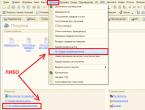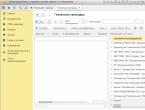Formation of a statement of reconciliation of calculations in "1C: Accounting". Generating a statement of reconciliation of calculations in "1C: Accounting" Tab "Reconciliation parameters"
Let's look at how to create an act of reconciliation of mutual settlements in 1C 8.2 programs. and 1s 7.7.
Let's start with the 1s 8.2 program.
There are several ways to find this document.
It is available in the “sales” tab and in the “purchases” tab. Look at the picture (clickable). Select from a convenient location in the window that opens and click the “Add” button. 
A window for the future reconciliation report will open in front of us, which we need to fill out, select the reconciliation period, counterparty, agreement, if we are reconciling against all existing agreements, leave this field empty! After entering all the necessary parameters, click the “Fill” button. 
On the “Expense Accounts” tab, you can select the accounting accounts for which the act will be generated using checkboxes (you can add your own).
On the “Advanced” tab, so as not to enter manually, we will fill in the responsible persons who sign the document on the part of our company and if we know the details of the counterparty’s persons. Here you can also break down the act by agreement or choose to display the documents by their full title.
Further, if the reconciliation is agreed upon, i.e. If we are confident that the data is correct or have previously called the counterparties, check the “Reconciliation agreed” checkbox, then the program will fill in the data for the counterparty as well.
Click on the “reconciliation report” button and print it out in 2 copies, for yourself and the counterparty.
How to make a reconciliation report in the 1s 7.7 program
The report is called up from the top menu “Reports” - “Specialized” - “Act of reconciliation of calculations”. We select a counterparty, accounts, contract.
If you are sure that the counterparty’s data completely matches yours, on the “Reconciliation parameters” tab, you can check the “Reconciliation results agreed with the counterparty” checkbox.
Why is the document “Act of Reconciliation of Mutual Settlements” necessary?
This is a document reflecting the state of mutual settlements between the parties for a certain period of time, usually a month, quarter, year. It allows you to compare the correct and complete reflection of all operations of both sides of the economic relationship.
If one of the parties fails to fulfill its obligations under the agreement, a correctly executed reconciliation act in court can serve as indirect evidence of recognition of the debt, if the act is signed by the other party, and as evidence of refusal to acknowledge the debt, if not signed. Please note that if the reconciliation report is signed only by an accountant, he will not be able to act as evidence in court.
If you have any questions about 1C 8.2, write in the comments, don’t be shy!) I’ll try to help!
Question about 1C Accounting 7.7:
How is the “Calculation Reconciliation Report” report generated?
Answer 1c:
Formation of a statement of reconciliation of calculations in "1C: Accounting"
The report is called up from the menu "Reports" - "Specialized" - "Act of reconciliation of calculations".
Tab "Reconciliation parameters"
On the "Reconciliation parameters" tab, you set the main parameters for reconciliation of calculations:
“Counterparty” - the counterparty with whom settlements are reconciled;
Reconciliation of settlements with the counterparty can be performed both in general and for a specific agreement (supply, invoice, etc.). If it is necessary to reconcile the calculations as a whole, the “according to agreement” input field should be left empty. If it contains some selected element of the “Contracts” directory, then to clear it you can click the “For all” button located to the right of this field;
“Accounts for which reconciliation is performed” - in the proposed list, you must mark the accounts, movements and balances for which are subject to reconciliation.
After setting all the necessary parameters, clicking the “Fill” button automatically fills in the table of transactions for settlements with the counterparty and switches to the tab “Table of transactions for settlements”.
Tab "Table of calculation operations"
In the column “Content of transaction” a brief content of the transaction is entered (for example, “receipt” - when receiving property from a supplier, “exchange difference” - when writing off exchange rate difference, etc.); Date of operation; the amount of the transaction in foreign currency (in brackets, indicating the currency of the transaction) - if settlements are carried out in foreign currency.
The “Document” column shows the document with which the transaction is reflected in the accounting records of the enterprise.
The “Debit” column indicates the amount in rubles posted to the debit of the settlement accounts.
In the “Credit” column, the amount in rubles credited to the settlement accounts is indicated.
After auto-filling the table, in the “Result of settlements reconciliation” frame on the “Reconciliation parameters” tab, a message appears about the presence (absence) and amount of debt for settlements with the counterparty at the end of the reconciliation period.
In practice, a situation may arise when it is necessary to correct data obtained automatically from the information base. For example, you must additionally indicate the original document number in the “Operation” column. Or it turns out that some document was not recorded and, accordingly, was not included in the table, but in fact it exists, is reliable and therefore must be included in the reconciliation report. The opposite situation may also occur: something is included in the act by mistake.
To edit the generated table of settlement operations, the following options exist:
1. When you click the "Change" button, you are given the opportunity to manually change the value of the table cell that the cursor is pointing at. If the cursor is in one of the cells in the “Document” column at the time the button is pressed, then the corresponding electronic document is called up (available for viewing and editing). If changes are made to this document and it is re-posted, the contents of the cell will not be automatically updated. To change the table of operations of the reconciliation report in this case, you can click the “Fill” button again. But it is advisable to do this if practically no “manual” changes were made to the report. Otherwise, it is more advisable to correct the amount in the “Debit” or “Credit” column manually.
2. The "Add Row" button allows you to insert an empty row into the operations table before the one in which the cursor is located (after insertion, the cursor will point to the added row). You will have to fill out this line manually.
3. The "Delete Row" button is intended to delete the current table row.
Tab "Persons signing the act"
Before printing the act, on the “Persons signing the act” tab, enter the following data:
about the employee who will sign the act on behalf of the organization - selection from the “Employees” directory;
about the person signing the act on the part of the counterparty (if known);
on the date and place of signing the reconciliation report.
When you click on the "Print" button, a printed form of the reconciliation report is generated
By default, it is filled out only by the organization that prepared the reconciliation report based on its data.
This method of generating a printed form is recommended if you are not entirely sure of your data (for example, when preparing a reconciliation report for sending to a counterparty).
If you know that the counterparty’s data completely matches yours, you can check the “Reconciliation results agreed with the counterparty” checkbox on the “Reconciliation parameters” tab.
– a mutual form of information exchange between. Timely preparation of the document allows you to identify errors in the accounting of both parties, as well as check the status of payment for services provided or goods shipped.
The processing can be used by any person in the organization who has appropriate access to the work area. Data output is carried out on the basis of primary transactions entered into the database by responsible persons.
Where can I find such an speaker?
There are several ways to invoke the processing of the formation of a reconciliation report. According to the first algorithm, the operator (accountant) of the accounting program must follow the 1C menu in “sales management”, then the user is presented with a register of reconciliation acts already generated in the accounting system, which have been registered and sent to the counterparty. The work can be done either in a ready-made document or a new one can be created.
Depending on the version of the accounting program and the type of business entity, the reconciliation report may be located as a separate development in the “processing” section. Often, such a report is not included in an organization’s licensing package, and therefore it can be developed by a service organization to suit the characteristics and needs of the enterprise. Processing is stored in the system program folder and called up using menu items. If reconciliation statements are not in the standard hierarchy, you can call it through its location path. Click “File”, then “open” and go to the place where the processing is located. Most often the file location is network.
How to make a reconciliation report in 1C
There are quite a lot of options here. It all depends on what tasks the performer faces. The practice of business entities usually involves group processing, that is, the creation of quarterly new documents for all counterparties is specified. Most often, group formation is carried out by the chief accountant or support specialist.
The need to create a reconciliation report may be caused by a request from employees of the organization itself (repeated notification) or a request from a counterparty to create a document with certain parameters. For example, this could be the past year or five months of the current tax period. The user of the program sets the necessary parameters, such as the period, the parties to the transaction (there may be several names in one’s own organization, if it is a financial group and a consumer of services), an agreement (if a sample is required) and the currency of settlements.
Versions 8.3 and 8.2
The main difference of the new version of the platform is the improved program interface. If you could “get” to the reconciliation report in 1C 8.2 through the “sales” menu item, then in 1C 8.3 the user calls this option through the settlements with counterparties field.
After starting processing, similar tabular forms appear that must be filled out.
Act of reconciliation of mutual settlements in 1C 8.3 Accounting 3.0 s sample filling shown in this video:
Version 7.7
For correct operation of document exchange between business entities, it is necessary to have a software component with operational accounting modules. Processing, unlike the updated versions, is distinguished by its simplicity of form and the fact that only transactions from accounts 60 and 62, respectively, are included in the report.
For management accounting purposes, such processing cannot be used.
UT 10.3
The version of the program "1C: Trade Management" has expanded functionality. Reconciliation reports are triggered by appropriate processing and are configured by the user before printing or automatically sending to counterparties through special modules. The appearance of the reports depends on what platform the management program is running on, 8.2, 8.3, and so on.
1C: Trade
In this version of the software, you need to know some features of the module to work with reconciliation reports. The report is generated from processing, which is usually located in the ExtForms directory. You can call processing through the “Open” menu item. After opening the module for the first time, the path becomes available at the bottom of the list of commands.
If you correctly unpack the reconciliation report into the database directory, the processing call becomes available in the “Service” menu, then “Additional features”. Before generating it, the user specifies the request using the following fields: “company”, “counterparty”, “agreement”, “period”.
How to call a reconciliation report
UT
 The simplicity and functionality of this program allows users to navigate quickly enough. In the window of the running program, you need to click on the menu item “Additional reports and processing, then “Reconciliation of mutual settlements”. A few custom settings and the form is ready to be printed based on current data.
The simplicity and functionality of this program allows users to navigate quickly enough. In the window of the running program, you need to click on the menu item “Additional reports and processing, then “Reconciliation of mutual settlements”. A few custom settings and the form is ready to be printed based on current data.
How to make a reconciliation report in “1C: Accounting 8.2” and “1C: Accounting 7.7”?
Program "1C: Accounting 8.2"
There are several ways to find a reconciliation report. The settlement reconciliation document is located both in the “Purchase” and in the “Sale” tabs. Open the most convenient tab and click on the document. After this action, a window will appear in which you need to click the “Add” button.
Next, a window for the future settlement reconciliation act opens; it needs to be filled out. First, select the reconciliation period, contract and counterparty; in case of reconciliation for all contracts, the field must be left blank. Once all the required parameters have been entered, click the “Fill” button.

In the “Cost Accounts” tab, accounting accounts are selected, for which a reconciliation report is generated using checkboxes or adding your own accounts.
In the “Additional” tab, in order to avoid entering manually, fill in the responsible persons who sign the document on the part of your company and the counterparty (if their details are known). In addition, it is possible to split the act according to contracts or select the option that displays the full names in the documents.
Then in the “Reconciliation agreed upon” checkbox is placed to fill in the information for the counterparty, but this action is carried out only if the reconciliation is agreed upon and you are sure of the correctness of the information or have previously telephoned the counterparties.
Program "1C: Accounting 7.7"
The act of reconciliation of mutual settlements can be called using the top menu if you follow the following path: “Reports” – “Specialized” – “Act of reconciliation of settlements”. Then the accounts, agreement and counterparty are selected.
If you are sure that the information about the counterparty completely matches yours, in the “Reconciliation parameters” tab, check the “Reconciliation results agreed with the counterparty” checkbox.
Why do you need the document “Act of Reconciliation of Mutual Settlements”?
The act of reconciliation of mutual settlements is a document reflecting the state of mutual settlements between the parties for a specified period of time, most often for a month, quarter or year. This act compares the complete and correct reflection of all transactions of economic relations of both parties.
In a situation where one of the parties does not fulfill its obligations specified in the agreement, then a correctly executed act of reconciliation of mutual settlements can serve in court as indirect evidence of recognition of the debt if this document is signed by the other party, or evidence of refusal to recognize the debt if it is not signed. It must be remembered that if the reconciliation report is signed only by an accountant, then he will not be able to act as evidence in court.