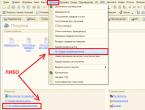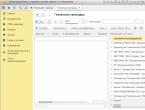Salary calculation in 1s 8.3 step by step. Processing and calculating salaries step by step for beginners. Registration and calculation of salaries
Payroll?
Let's turn to the payroll operation in 1C: Enterprise 8.2 Accounting for Ukraine. The basis of a correct and error-free process of calculating and paying salaries is the correct and accurate filling out of the values of all necessary reference books, hiring an employee, setting up all the necessary options for the hired employee (salaries, benefits, etc.). This is especially important for automatic payroll calculations.
Select “Salary” in the main menu, then “Payroll”.
In the window that opens, click the “Add” button, the window for editing the new document “Payroll for employees of the organization” becomes available. We indicate the necessary parameters, be sure to indicate the date of the document, organization, division of the organization, month of accrual.

Filling is possible both manually and automatically. Click “Fill in and calculate all” for automatic calculation. You can, depending on the need, by pressing the corresponding buttons located nearby, first fill out and then calculate the document separately.

During filling and calculation, the initial entry of employees on the payroll, calculation of accruals, calculation of contributions, deductions, and wage fund contributions will be performed. On the “Transactions” tab, do not forget to click the “Generate transactions” button. It will be generated for each employee in a convenient, standard form. To view the calculated values, select the appropriate tab.


Click “Proceed” and

“Record” + “OK”.
The salary has been accrued, you can proceed to payment. If various types of errors occur during automatic payroll calculation, we recommend that you carefully check all HR accounting parameters for the employee. After making changes to the employee’s card, the calculation and accrual of salary must be repeated again.
You can print pay slips by clicking on the main menu button “Salary” and then as shown in the figure below.

Download illustrated instructions:
If you have any difficulties, we will definitely help.
If you have questions about the article or there are still unresolved problems, you can discuss them at
Rate this article:
The software product "Enterprise Accounting" contains a subsystem for calculating and paying salaries. This system is characterized by partial automation. The program does not calculate vacations, sick leave and other accruals, the calculation of which is carried out in a complex way. Therefore, calculating salaries using the 1C: Enterprise Accounting program makes sense only for small enterprises with a fixed salary rate.
Let's look at the process of calculating and paying wages in the 1C: Enterprise Accounting program using a specific example.
Example
Alisa LLC is engaged in retail trade and has two divisions: administration and sales.The following employees work in the Administration division:
1. Ivanov Vyacheslav Igorevich
Date of birth: 02/01/1965
Position: director
Salary: 40,000 rub.
2. Petrova Svetlana Pavlovna
Date of birth: 10/15/1985
Position: chief accountant
Salary: 30,000 rub.
Standard deductions for children: 114 and 115.
3. Tereshchenkova Inna Viktorovna
Date of birth: 05/20/1982
Position: secretary
Salary: 20,000 rub.
Standard deduction for children: 114.
Costs for salaries of employees of the Administration division are charged to account 26.
The following employees work in the “Sellers” division:
1. Levchenkova Maria Alekseevna
Date of birth: 12/08/1965
Position: salesperson
Salary: 15,000 rub.
2. Petrochenkova Marina Aleksandrovna
Date of birth: 08/07/1986
Position: salesperson
Salary: 15,000 rub.
Costs for salaries of employees of the Administration division are included in account 20.
Entering employee information into the program
In order for the program to correctly calculate employee payroll, personal income tax, and mandatory insurance contributions, the following information about employees must be correctly filled out:1. Date of admission, department, position.
The date of hiring, the department in which the employee is hired, as well as his position are indicated when registering the employee with the personnel document “Hiring”.
2. Type of calculation and rate.
The calculation type is a symbol of the accrual by which the employee’s salary will be calculated. The type of calculation, as well as the amount of this accrual, are indicated in the “Hiring” document.
The amount of accrual specified when hiring will serve as a template for calculating wages, personal income tax and insurance contributions. If the salary subsequently changes, this fact should be documented in the program with the “Personnel Transfer” document.
Particular attention should be paid to the type of calculation. The type of calculation is selected by the user from the plans of calculation types “Accruals of the organization”. By default, in the standard configuration, this plan of calculation types contains one accrual “Salary by day”. The user can add other charges in accordance with the specifics of the company.
 Each accrual contained in the plan of calculation types is a template for calculating wages and insurance contributions from this accrual, which defines the following settings:
Each accrual contained in the plan of calculation types is a template for calculating wages and insurance contributions from this accrual, which defines the following settings: - reflection in accounting, i.e. a template for correspondence of accounts, namely cost accounts to which labor costs will be allocated.
It makes sense to create different accounting templates for different accruals if the wages of each department will be charged to its own expense account.
Thus, to solve the above example, two organization accruals should be created:- Salary Administration;
- Salary Sellers.
- Personal income tax – income code for calculating personal income tax;
- insurance premiums – the procedure for calculating insurance premiums from the amount of this accrual.
The date of birth is indicated on the employee’s card and serves as a mandatory requisite for calculating insurance premiums (insurance contributions for the funded part of the pension are not accrued for employees older than 1967).
4. Standard employee deductions.
Standard deductions are established in the employee’s card and serve to provide benefits when calculating personal income tax.
 In “Entering data for personal income tax”, it is necessary to fill in the period from which deductions will be provided, select the correct deduction code, and also add information about the application of deductions.
In “Entering data for personal income tax”, it is necessary to fill in the period from which deductions will be provided, select the correct deduction code, and also add information about the application of deductions. The “Income from previous job” tab is used to enter income from a previous job if the employee was hired not from the beginning of the year, but previously worked in another organization. This amount is used to calculate the limitation on the period of provision of standard deductions for children.
Payroll and personal income tax calculation
Once all the required information about the employee has been filled out, you can begin calculating wages and calculating personal income tax.Payroll and personal income tax are calculated using one document, “Payroll for employees.” You can find this document in the “Salary” menu.
 It makes sense to calculate payroll separately for each department. For this purpose, to solve the above example, two documents should be created for the administration and the sellers.
It makes sense to calculate payroll separately for each department. For this purpose, to solve the above example, two documents should be created for the administration and the sellers. After the department is selected, you need to click on the “Fill” button and select “List of employees” from the drop-down list.
After this, all employees working in the specified department will appear in the tabular section, the type of calculation and the accrual amount will be entered.
After completing the document, the salary will be calculated, as well as the amount of personal income tax, taking into account standard deductions.


Calculation of insurance premiums
Insurance premium rates are supplied with the update, but the rate of contributions for accident insurance is set by the user independently (menu “Salary” – Accounting for personal income tax and taxes (contributions) with payroll – Contribution rate for accident insurance). In this register, it is extremely important to correctly indicate the period (the first day of the month from which the indicated rate will be applied).
In this register, it is extremely important to correctly indicate the period (the first day of the month from which the indicated rate will be applied). Insurance premiums are calculated automatically by the regulatory operation “Calculation of taxes, contributions from payroll”, which can also be found in the “Salary” menu.
 In this document, you must select the correct accrual month and click on the “OK” button. After posting the document, insurance premiums for the amount of accrued wages will be calculated automatically, and the costs of these contributions will be charged to the accounts specified in the calculation form for accruals.
In this document, you must select the correct accrual month and click on the “OK” button. After posting the document, insurance premiums for the amount of accrued wages will be calculated automatically, and the costs of these contributions will be charged to the accounts specified in the calculation form for accruals.  In the “Insurance premiums calculated” tab, you can see the amount of accrued contributions for each employee.
In the “Insurance premiums calculated” tab, you can see the amount of accrued contributions for each employee.  You can also view the amounts of accrued insurance premiums using the standard report “Turnover balance sheet for account 69”.
You can also view the amounts of accrued insurance premiums using the standard report “Turnover balance sheet for account 69”. 
Payment of wages
You can view the debt to an employee by generating the report “Turnover balance sheet for account 70”. The credit balance on account 70 at the end of the period reflects the amount of debt the enterprise owes to each employee.
The credit balance on account 70 at the end of the period reflects the amount of debt the enterprise owes to each employee. This amount is formed by deducting the personal income tax amount from the employee’s total income (credit turnover on account 70 – debit turnover on account 70).
In order to pay wages, it is necessary to generate a payroll slip (menu “Salary” – Salary payment – Salary payout slip).
Before filling out the tabular part of the document you need to:
- Select the month for salary calculation (the statement indicates the first day of the month for which the salary is paid)
- Indicate the payment method (via cashier or bank).
- Indicate the department for which the statement is being generated.
 After filling out all the required details, click on the “Fill in” button and select “for debt at the end of the month” from the drop-down list.
After filling out all the required details, click on the “Fill in” button and select “for debt at the end of the month” from the drop-down list. A list of employees will appear in the table section. After filling out the document, you need to click on the “Calculate” button so that the amount intended for payment appears in the “Amount” column.
The “Replace mark with...” button above the tabular part is intended for changing the details “Paid/Not paid/Deposited”.
After saving the document, you can print the payslip, accessible by clicking the “Print” button.
The actual payment of wages is made using the documents “Cash receipt order” or “Write-off from the current account”, depending on the payment method established at the enterprise and specified in the payment statement document.
The payment document is generated for the total amount of the payroll statement and, when posted, reduces the credit balance of account 70 with analytics for the company employees indicated in the statement.

 After wages are paid in full, you can generate a report “Turnover balance sheet for account 70” and make sure that there is no longer any debt to employees.
After wages are paid in full, you can generate a report “Turnover balance sheet for account 70” and make sure that there is no longer any debt to employees.  To quickly track the company’s debt to employees, you can also use the “Organization’s Debt Structure” report, which can be found in the “Salary” menu.
To quickly track the company’s debt to employees, you can also use the “Organization’s Debt Structure” report, which can be found in the “Salary” menu.  This report is generated for the period specified by the user and contains selection options by employee and organization.
This report is generated for the period specified by the user and contains selection options by employee and organization. Labor cost analysis
In order to analyze labor costs, the 1C: Enterprise Accounting program provides the “Analysis of Labor Costs” report, available to the user from the “Salary” menu. This report shows the user the amount of accrued wages and the amount of insurance premiums for a certain period, broken down by cost accounts.
This report shows the user the amount of accrued wages and the amount of insurance premiums for a certain period, broken down by cost accounts. Analysis of accrued taxes and contributions (Personal Income Tax Analysis)
This report is also available from the “Salary” menu item, and its generation is possible in the following options:1. Personal income tax analysis.
This version of the report shows how much personal income tax was accrued to each employee for a certain period of time, and also indicates the amount of deductions provided.
 2. Analysis of the Pension Fund of Russia.
2. Analysis of the Pension Fund of Russia.This version of the report shows the amount of accruals in favor of employees, highlights the taxable base, generates the amounts of accrued contributions to the insurance and funded part of the pension, and also shows amounts exceeding the limit and accrued contributions from such amounts for a period specified by the user.
 3. Analysis of FSS NS
3. Analysis of FSS NSThis version of the report shows the amount of income subject to contributions to the Social Insurance Fund from accidents for a certain period of time, and also indicates the amount of accrued contributions.
 4. Personal income tax deductions.
4. Personal income tax deductions.This report provides the user with information about the deductions provided for each employee for a certain period of time.
 5. Payroll taxes.
5. Payroll taxes.This report shows which payroll taxes were accrued for each employee for a certain period of time.
 6. FSS, MHIF.
6. FSS, MHIF.This version of the report shows the amount of accruals in favor of employees, highlights the taxable base, generates the amounts of accrued contributions to the Compulsory Medical Insurance Fund and Social Insurance Fund, and also shows amounts exceeding the limit and accrued contributions from such amounts for a user-defined period.

In this article we will look step by step at the entire cycle of payments to employees for labor in 1C 8.3 Accounting: advance payment, payroll and final payment for the month with payment of personal income tax to the budget.
You will learn:
- how salary and personnel records are kept in 1C Accounting 8.3;
- what document is used to document the calculation of wages and contributions;
- where to print payslips;
- how to withhold personal income tax from accrued wages;
- how to create a bank statement and pay advances and salaries to employees;
- when to pay personal income tax to the budget.
On January 31, the Organization calculated and accrued wages for January for the following employees:
Tab. No. FULL NAME. employee Days worked Hours worked Accrued Deductions for personal income tax 1 Druzhnikov Georgy Petrovich 20 159 60 000 — 2 Trofimova Lyubov Andreevna 10 80 30 000 1 400 Total 90 000 1 400 At the same time, personal income tax is calculated and insurance premiums are calculated.
According to the collective agreement, salaries are paid twice a month: on the 25th and 10th.
On February 9 (postponed from February 10), wages were paid for the second half of the month. On the same day, personal income tax was paid to the budget.
Advance payment to bank cards
Setting up settlements with an employee
Monthly advance payment is made to employees before wages are accrued. The advance date is established by a collective or employment agreement. In our example, this is the 25th number.
Payments to employees are made:
- cash from the cash register;
- transfer to bank cards:
- on the salary project;
- to personal cards of employees.
In our example, we will transfer the advance to the employee’s personal card. To make this possible, let's configure directory Employees way to settle with him. You can go to the directory from the section:
- Directories - Salaries and Personnel - Employees;
- Salary and Personnel - Personnel records - Employees.
From the value in the field Salary payment will depend on what form the statement will take:
- Statement to the cash register- if the value is selected Cash ;
- Statement to the bank type of operation According to the salary project- if selected According to the salary project ;
- Statement to the bank type of transaction To employees' accounts- if the value is selected To a bank account .
In our example we will choose To a bank account: this means that the advance will be transferred to the employee’s personal card.
Statement to the bank
Let's create a document Statement to the bank type of operation To employee accounts . It is available from the section Salary and Personnel - Salary - Statements to the bank.

By button Statement select the desired type of operation - To employee accounts :

In the created document, you need to pay attention to filling out the fields:
- Type of payment- switch Prepaid expense ;
- Month- the month for which the advance is transferred, in our example - January.

By button Fill The tabular part of the statement will be automatically filled in. In the column To payoff the advance amount specified in the salary settings for the entire organization or in Hiring document by employee.
Upon completion of filling, we will submit the document using the button Conduct or Swipe and close .
Advance payment
When an advance is transferred to an employee, the transaction must be reflected in 1C. For this we will issue document Write-off from current account type of transaction. It can be created directly from a document Statement to the bank by button Pay the statement .
Document Debiting from current account will be filled in automatically. Make sure to fill out the fields:
- date- date of the bank statement confirming the transfer of funds to the employee’s card;
- Type of operation - Transfer of wages to an employee;
- Recipient- the employee to whom the advance was transferred;
- Sum- advance amount;
- Expense item - Payment of wages.

Postings

Wiring is generated:
- Dt Kt - payment of wages.
Calculation of wages and insurance premiums
Salaries are paid on the last day of the month. We reflect the operation document Payroll In chapter Salary and personnel - Salary - All accruals - Create button - Payroll.

In the form we indicate:
- Salary for - January: month for which wages are calculated.
By button Fill the tabular section automatically displays all employees for whom there is data for payroll with already calculated data.
Tabular part
- Employee- the employee for whom wages are calculated. Selected from directory Employees.
- Days- number of days worked Production calendar ;
- Watch- number of hours worked Production calendar ;
- Accrued- the total amount of accruals for the employee. Follow the link in the column Accrued The additional form displays a detailed description of all accruals for the employee.

Only monthly accruals specified in the document are automatically calculated Recruitment . In our example, only Payment according to salary.Along with Payment according to salary this could be, for example, a monthly bonus or additional payment for irregular working hours.
If necessary, columns Days , Watch And Accrued can be adjusted manually.
In January 2018, with a five-day working week (40 hours), there are 17 working days, 136 hours.
With Druzhnikov G.P. The employment contract was drawn up until January 2018.
Employee Trofimova L.A. has been working since January 18, 2018, so she has 10 working days and 80 hours according to the production calendar.
Salary of Trofimova L.A. - 51,000 rub.
Accrued for January - 51,000 rubles / 17 days * 10 days = 30,000 rubles.
Druzhnikov G.P. the salary is accrued in full: he has fulfilled all the working hours.
If, in addition to monthly payments, additional payments should be accrued, then you must use the button Accrue .

- Personal income tax- the amount of personal income tax withheld from wages. By clicking on the link in the column Personal income tax the calculation is revealed - a table showing the employee’s income for the current tax period from the beginning of the year, and the deductions provided.
In our example, the employees do not have any deductions provided. Personal income tax is calculated at 13% of the total monthly income.

- Contributions- the amount of calculated insurance premiums. Contributions are calculated for each employee. It can be viewed at the link in the column Contributions in additional form.
Postings

Postings are generated:
- Dt Kt - payroll;
- Dt Kt - calculation of personal income tax and its deduction from wages;
- Dt () Kt - calculation of contributions to the Social Insurance Fund;
- Dt () Kt - calculation of contributions to the FFOMS;
- Dt () Kt - calculation of contributions to the Pension Fund;
- Dt () Kt - calculation of contributions to NS and PZ.
The payslip in form T-51 can be printed using the report Payroll (T-51) In chapter Salary and personnel - Salary - Salary reports - Payroll (T-51).
Paying salaries to bank cards
Preparation of payment
You can pay your monthly salary directly from the document Payroll by button Pay out .
The program automatically generates the following documents:
- Statement to the bank type of operation To employee accounts , since, following the example, employees’ salaries are transferred to personal cards;
- Money orders type of operation Transfer of wages to an employee - to transfer salaries to each recipient;
- Payment order type of operation Paying tax - for transferring personal income tax to the budget.
Salary payment
When we receive confirmation from the bank about the payments made, we create documents Debiting from current account type of operation Transfer of wages to an employee for each employee. This can be done in different ways:
- from document Statement to the bank by button Pay the statement ;
- from document Payment order link Enter a debit document from the current account ;
- by downloading documents from Client-bank programs or directly from the bank, if connected service 1C:DirectBank.
The document will be filled in automatically. Make sure to fill out the fields:
- date- date of the bank statement on which the payment was made;
- Type of operation - Transfer of wages to an employee;
- Recipient- the employee to whom the salary was transferred;
- Sum- amount of salary paid;
- Expense item - Payment of wages.
Postings
Dear friends, today we will talk about how payroll is calculated. We will also look at how an advance payment statement is made. It's not very difficult to do this if you learn how to do it. Please note that the actions were performed in the 1C: Accounting 3.0 program. If the version of your product is different, there may be some discrepancies both in the names of some menu items and in their location relative to the application window.
It is worth noting that you can issue an advance only on an existing salary, which, in turn, is created when hiring an employee. That is, your system should already include a person who is hired for a job with a certain salary. It also immediately indicates in what form the advance payment can be issued: a percentage of the salary or a fixed amount. Only after your employee is in the database with all the information can you move on.
How to calculate wages?

- “Withholding” - if for some reason you are withholding accruals, they will be added either automatically or manually.
- On the “Personal Income Tax” tab, the accrual of personal income tax is automatically calculated. This amount can always be adjusted by setting the appropriate flag. View all employee deductions, also add new employee deductions here by right-clicking on this area.
- On the “Contributions” tab you can see all the accruals that are made for the employee.
- Near the item “Withheld” there is a question mark, by clicking on which the program will decipher the specified amount.

Statement of salary advance
Now we will learn how to write out an advance payment slip for any employee, as well as how the payment itself is made. After a detailed analysis of how to calculate salaries in 1C, it will be much easier for you to calculate an advance in 1C. And if you're ready, let's go:
- Let's go to the "Salaries and Personnel" tab. Select the item “Statements to the bank” or “Statements to the cashier” depending on how the process of issuing funds is carried out at your enterprise or firm.
- For example, you selected a cash register. Next, click the “Create” button and fill in the required fields (month, department, etc.). Please note that in the “Pay” field you must select “Advance”. If necessary, enable rounding of the amount.
- After all the settings, click the “Customize” button.
- Check that the information provided is correct and click on “Submit”. In the same window you can print the necessary pay slip.
- After this, you must enter the cash document. This can be done using the “Create based on” button and selecting “Cash withdrawal”. It can be seen that all details were filled out correctly. You can change the DDS article if you plan to account for this money under another article. It is also possible to specify the details of the printed form that will be entered in the cash receipt order.
- Check the document and click the “Post” button. Ready!
Conclusion
Dear accountants, today you have added to your knowledge: paying workers and other personnel will not be difficult anymore, because you know how to calculate salaries in the 1C Enterprise program. We hope everything worked out for you and there are no questions left. Tell us in the comments about your experience: what worked and what didn’t. Was it difficult to carry out the first such operation, and was it successful?
Do you clearly know the procedure for calculating wages, which needs to be done from month to month in the programs 1C: Salaries and personnel management and 1C: Salaries of a government agency, edition 3.1? In this article we will consider this important issue with links to some materials that were previously published on our website. Of course, developers periodically make adjustments to the program, and some operations and documents appear or become unnecessary, but the general operating principles described in the articles are preserved.
The general scheme for entering data and carrying out calculations corresponds to the arrangement of program sections - from left to right.
1) First you need to make all the changes to the frames:
- Reception of employees, transfers, dismissals;
- Changes in planned accruals and deductions (available from the “Personnel” and “Salaries” sections).

Time sheets (if possible, do not use; it is advisable to use the report of the same name in salary reports) and Individual schedules (only if necessary).
- Deductions (section “Salary”).

2) At this stage, you need to make sure that all absences and non-appearances are included in the program, and also reflect the work above the norm:
- Sick leave (the general principle is described in the articles Calculation of payment for sick leave, Sick leave without pay), Vacation (a few articles on the topic Vacation from the 1st day of the month, Vacation without pay), including Parental leave, Business trips;
- Working on weekends and holidays, Working overtime and Overtime (read more in the selection of articles Working on holidays and weekends, overtime, Overtime).

Again, it is possible to work from the “Personnel” section.

Do not be alarmed if you do not see in the list of your program the same list of documents and actions as in the figure - this depends on the characteristics of the organization and on the settings of a specific information base.
After entering the information, you need to check the correctness of the reflection of the time worked in the “Time Sheet” report in the “Salary” - “Salary Reports” section.

3) Now let’s enter the accrual documents:
- Awards,
- Financial assistance,
- One-time charges,
- Data for salary calculation (if you have set up calculation for it).
If necessary, you can make payments of these amounts during the inter-settlement period and pay taxes.
4) If you have employees working under civil contracts, then also enter information about them into the database.
First, we create contracts and acts in the section “Salaries” – “Contracts (including author’s)” and “Salaries” – “Acceptance certificates for completed work”, and then we make calculations in the document “Accrual under contracts (incl. copyright)" and payments.

5) Before salary is calculated, an advance is also usually calculated and paid. We discussed this topic in detail in the article Accrual and payment of advance payments.
6) Before making the final calculation of wages at the end of the month, it is advisable to repeat steps 1 - 4, and then check and make additional calculations or delete information about recalculations in the “Salary” - “Recalculations” section.

7) Now, finally, you can calculate wages and contributions.

Attention! The document “Calculation of salaries and contributions” must be calculated as the VERY last resort, even within one day. This rule is mandatory, since ONLY in this document insurance premiums are calculated, including bonuses, vacations, one-time charges, etc.
We check the correctness of the data using the reports “Accrued salary summary”, “Salary analysis for employees” and others, located in the “Salary” - “Salary reports” section.
8) We will pay wages in the “Payments” section - “All statements for salary payment” indicating the type of statement (to the bank, to the cashier...) and the method of payment in the “Pay” column, or immediately in the “Create” block.

We check the completeness and correctness of the amounts paid by opening reports in the section “Payments” - “Payment Reports”, as well as in the section “Salary” - “Salary Reports” - “Salary Analysis by Employees”.
9) Do not forget to indicate information about the listed taxes and contributions:
- in the open statement, follow the link “Payment of wages and transfer of personal income tax” and write the number and date of the payment order by which personal income tax was transferred to the budget;

or create a document “Transfer of personal income tax to the budget” in the “Taxes and Contributions” section, if personal income tax was paid at a later date;


Paid contributions for accidents are reflected in the section “Taxes and Contributions” - “Payment of Insurance Contributions to Funds” - “FSS, Accident Insurance”.

Be sure to go through the reports in the “Taxes and Contributions” – “Reports on Taxes and Contributions” section to make sure the accruals are correct.
10) Now you can create postings for accruals and contributions in the “Salary” section - “Reflection of salaries in accounting”, “Fill” button

and check the correctness of the information reflected by generating a report in the “Salary” - “Salary Reports” - “Salary Accounting” section.
11) After generating the transactions, you can synchronize with the accounting program, during which data on accrued salaries, taxes and contributions will be transferred.
12) We recommend that you definitely set the date for prohibiting data changes in the “Administration” - “User and Rights Settings” section.
This concludes the monthly recurring operations of accrual and payment of wages. Of course, each organization may have individual characteristics regarding the composition of operations and the documents used, but, in any case, we recommend adhering to the general procedure described in this article.