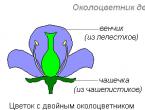Operations manually in 1s. Entering balances using manual operations. Operations and postings
Reflection in the program "1C: Accounting 8.0" of the facts of the economic life of the enterprise is possible in three different ways: manual operations, with the help of documents and using typical operation mode.
The method of registering the facts of economic life using documents is the main one in the configuration. The completed and posted document automatically generates the necessary postings and is saved by the program in the appropriate journals. Usually, an infobase document also allows you to print its paper counterpart, which can participate in the organization's paper workflow.
If a non-standard operation should be entered into the infobase, for which the standard configuration does not provide for the presence of a corresponding document, then such an operation is entered manually.
To record routine, daily recurring transactions with the same set of transactions and other details in the infobase, it is convenient to use the typical operations, in which an operation template is created in advance, which reflects all the constant details. In the future, this template can be repeatedly used to enter such operations.
When using all methods of registering business facts, accounting entries are generated that are available for viewing through the journal entries. It is quite easy to find out the origin of each transaction in the journal: by double-clicking on a transaction entry, you can open the form of the document or operation that generated this transaction.
Let us consider in more detail all three possible modes of entering information about the accomplished fact of economic activity into the program.
6.1. Entering transactions manually
As already mentioned, the main way to keep records in the configuration is to register the facts of economic activity using documents.
However, sometimes an accountant may need to directly enter accounting entries into an infobase. In this case, the configuration provides for manual (simple) entry of postings. This method is more labor intensive, therefore it is not recommended for frequent use. With frequent manual entry of repetitive transactions, it makes sense to turn to alternatives - find a suitable document in the configuration, change settings that affect the formation of postings by documents, or use typical transactions.
Manual (simple) entry of accounting and tax accounting entries is a record in the information base of operations that are not automated by documents.
The operation is a logical union postings accounting, which belong to one organization and are simultaneously registered in the information base. In addition to accounting entries, a transaction may contain tax accounting entries.
When maintaining manual accounting, the user directly specifies all the details of the postings (including up to three debit subcontos and up to three credit subcontos, data for currency and quantitative accounting).
In traditional accounting wiring are used to reflect business transactions only on the accounts of accounting. In the configuration, the posting functions are expanded: posting can also be used to reflect business transactions in the analytical accounting of property, settlements and obligations of the enterprise. This is achieved by using additional details in the posting - subconto.
Subconto is an object of analytical accounting, and subconto type- this is a set of similar objects of analytical accounting, from which an object is selected. Types of subconto, in particular, are lists of counterparties of the enterprise, warehouses, divisions, employees, a list of inventory items, settlement documents with counterparties, etc.
Subconto types are attached to accounting accounts directly in the chart of accounts.
Up to three subconto types can be attached to one account.
The accounting entry is saturated with information. In addition to debit and credit accounts, it can contain up to three debit sub-accounts and up to three credit sub-accounts. If for any posting account in the Chart of Accounts the sign of conducting quantitative accounting and the sign of currency accounting are indicated, then in addition to the ruble amount, the posting record can indicate the quantity and amount in foreign currency (by debit and/or credit).
Thus, posting is a powerful tool for reflecting business events simultaneously in synthetic accounting and in several sections of analytical accounting. But the versatility of this tool does not create additional difficulties for the user, since, as a rule, postings are generated automatically.
To manually enter the operation, open Operations journal (accounting and tax accounting) from the menu item "Wiring". In an open journal, to call a new operation, use the key INS, team "Add" menu "Actions" or button
log window command bar.

The operation window consists of two parts - the header and the tabular part.
The header should include:
? Operation number– filled in automatically next to the last, but can be changed manually
? Date of operation– filled in automatically with the working date of the program, but can be changed manually
? Organization– the name of the operation to which the registered operation belongs
? Transaction amount– calculated automatically as the sum of all transaction transactions, but can be changed manually
? Responsible– by selecting from the “Users” directory, you can select the person responsible for this operation
In the tabular part of the operation, by entering a new line, enter the transaction details. The posting number is entered automatically by the program and cannot be changed. Debit and credit accounts can be entered from the keyboard, or by choosing from the chart of accounts that opens. After you select an account, you must specify up to three dimension dimensions.
Field "Journal number"- a certain two-digit code, according to which additional sorting in the future is possible Posting journal. To do this, in the open Posting Journal, you must go to the menu "Actions – Sorting – Sort By: Journal Number».

For example, in the field "Journal number" the following values can be entered:
? BC- bank (cash) operations
? RFP- payroll operations
? ST- cost accounting operations
? MT- accounting operations
? OS– fixed asset accounting operations
? UK– accounting operations for authorized capital
? FR– accounting operations for financial results
Postings in transactions can be entered by copying using the button
Unnecessary transactions can be removed from the operation using the button
(Moreover, postings are deleted without preliminary marking for deletion, but immediately after the user confirms the correctness of the actions taken). Postings of the tabular part of the operation can be swapped using the buttons
Accounting entries are reflected on the tab "Accounting", and tax - on the tab "Tax accounting". By button "Fill in" on the bookmark "Accounting" tax accounting entries can be retrieved automatically. In this case, the data specified in the information register is used. "Correspondence of BU and NU accounts".
The entered operation is reflected at the time of entry in accounting and tax accounting at the same time.
At the bottom of the operation window there is a button "Seal" which can be used to print Accounting certificate for the entered operation.

6.2. Typical operations
For group entry of frequently used accounting entries, it is advisable to use the mechanism of standard operations.
Typical operations are one of the automation mechanisms. Typical operations are used for group entry of frequently used transactions. A typical transaction is a script or template for entering business transaction data and generating transactions.
Templates of standard operations are stored in a special directory of the infobase.
How to use typical operations?
Recording a transaction based on a typical transaction template starts in the same way as recording transactions manually: a new transaction form is called up on the computer screen. But now in this form you need to specify the name of a typical operation and click on the button "Generate wires"- after that, a small form for requesting the parameters of a typical operation will open.

In this form, specify the requested parameters and click the button "OK"- the corresponding postings will be generated automatically.
Typical operations provide an accelerated way to directly enter accounting data into the information base. The configuration comes with a pre-filled directory of typical operations that can be used in the proposed form, you can edit and then use, or you can create your own templates of typical operations.
To create a new standard operation, open the list of standard operations, execute the command to create a new record and fill out the form that opens.
The form of a typical operation is divided into two parts - upper and lower.

The lower part of the form contains the parameters of a typical operation. Parameters are understood as data that are themselves used in the formation of an operation (for example, such as objects of analytical accounting) or some information that affects the calculation of the amount of postings or the posting scheme itself. These parameters will be requested by the system when using a typical operation - entering an operation according to a ready-made "scenario".
The upper part of the form displays the elements of a typical operation on the following tabs:
? "Operation";
? "Accounting";
? "Tax accounting";
? "Algorithms".
Bookmark "Operation" the name of the typical operation is indicated; the content of the operation (formula); transaction amount (formula); description - an arbitrary comment of a typical operation.
Bookmark "Accounting" a tabular section is displayed - a set of templates for automatically generating accounting entries. Records are entered into the tabular part, each of which will correspond to the automatically generated posting. In field "Fill Method" for each transaction attribute, a method of automatic filling is selected (specify when entering; filled in with the value specified in the template, or calculated by a formula).
Bookmark "Tax accounting" contains templates for generating tax accounting entries (for income tax).
Bookmark "Algorithms" records of algorithms of a typical operation are displayed.

In the simplest case, in a typical transaction, it is enough to fill in the posting template with the parameters requested when entering a typical transaction. These parameters can be directly substituted into transactions or used in algorithms for calculating transaction amounts.
An experienced user can develop quite complex templates for typical transactions, in which the values of the requested parameters will affect not only the monetary amounts, but also the structure of transactions.
6.3. Document entry
The main way to keep records in the configuration is to register the facts of economic activity using documents. This method provides the following conveniences:
Automated input of information based on previously entered;
Printing a document in paper form;
Automatic generation of accounting entries when posting a document.
Let's give an example: when issuing money against a report, an employee leaving on a business trip needs to issue an expense cash warrant and reflect the operation on the accounting accounts. When using the computer document "Expenditure cash order", the same details are entered into the screen form as when issuing a similar document manually, but the postings are generated automatically.
Configuration documents allow you to almost completely automate all the main areas of accounting - cash accounting, inventory accounting, fixed assets, services, settlements with suppliers and buyers, etc.
There are documents that do not form and form postings. The former include documents whose input does not change the totals on the accounts and does not entail movement in the accounting registers, for example, the document “Invoice for payment to the buyer”.
Most configuration documents have a posting procedure included in the module. When a document is posted, the information it contains creates accounting register entries.
Documents are posted by clicking on the button
command bar or button "OK" at the bottom of the document form. In the first case, the form of the document remains open, in the second it closes. In the document journal, the posted document is marked with a check mark on its icon.
Since accounting and tax accounting in this configuration are carried out in parallel, the forms of documents that form tax accounting entries include the requisite "Reflect in tax accounting". If the checkbox is checked, the document generates postings not only on accounting accounts, but also on tax accounting.
1C: Enterprise 8.0. Universal tutorial Boyko Elvira Viktorovna
6.1. Entering transactions manually
6.1. Entering transactions manually
As already mentioned, the main way to keep records in the configuration is to register the facts of economic activity using documents.
However, sometimes an accountant may need to directly enter accounting entries into an infobase. In this case, the configuration provides for manual (simple) entry of postings. This method is more labor intensive, therefore it is not recommended for frequent use. With frequent manual entry of repetitive transactions, it makes sense to turn to alternatives - find a suitable document in the configuration, change settings that affect the formation of postings by documents, or use typical transactions.
Manual (simple) entry of accounting and tax accounting entries is a record in the information base of operations that are not automated by documents.
The operation is a logical union postings accounting, which belong to one organization and are simultaneously registered in the information base. In addition to accounting entries, a transaction may contain tax accounting entries.
When maintaining manual accounting, the user directly specifies all the details of the postings (including up to three debit subcontos and up to three credit subcontos, data for currency and quantitative accounting).
In traditional accounting wiring are used to reflect business transactions only on the accounts of accounting. In the configuration, the posting functions are expanded: posting can also be used to reflect business transactions in the analytical accounting of property, settlements and obligations of the enterprise. This is achieved by using additional details in the posting - subconto.
Subconto is an object of analytical accounting, and subconto type- this is a set of similar objects of analytical accounting, from which an object is selected. Types of subconto, in particular, are lists of counterparties of the enterprise, warehouses, divisions, employees, a list of inventory items, settlement documents with counterparties, etc.
Subconto types are attached to accounting accounts directly in the chart of accounts.
Up to three subconto types can be attached to one account.
The accounting entry is saturated with information. In addition to debit and credit accounts, it can contain up to three debit sub-accounts and up to three credit sub-accounts. If for any posting account in the Chart of Accounts the sign of conducting quantitative accounting and the sign of currency accounting are indicated, then in addition to the ruble amount, the posting record can indicate the quantity and amount in foreign currency (by debit and/or credit).
Thus, posting is a powerful tool for reflecting business events simultaneously in synthetic accounting and in several sections of analytical accounting. But the versatility of this tool does not create additional difficulties for the user, since, as a rule, postings are generated automatically.
To manually enter the operation, open Operations journal (accounting and tax accounting) from the menu item "Wiring". In an open journal, to call a new operation, use the key INS, team "Add" menu "Actions" or button
log window command bar.

The operation window consists of two parts - the header and the tabular part.
The header should include:
? Operation number– filled in automatically next to the last, but can be changed manually
? Date of operation– filled in automatically with the working date of the program, but can be changed manually
? Organization– the name of the operation to which the registered operation belongs
? Transaction amount– calculated automatically as the sum of all transaction transactions, but can be changed manually
? Responsible– by selecting from the “Users” directory, you can select the person responsible for this operation
In the tabular part of the operation, by entering a new line, enter the transaction details. The posting number is entered automatically by the program and cannot be changed. Debit and credit accounts can be entered from the keyboard, or by choosing from the chart of accounts that opens. After you select an account, you must specify up to three dimension dimensions.
Field "Journal number"- a certain two-digit code, according to which additional sorting in the future is possible Posting journal. To do this, in the open Posting Journal, you must go to the menu "Actions – Sorting – Sort By: Journal Number».

For example, in the field "Journal number" the following values can be entered:
? BC- bank (cash) operations
? RFP- payroll operations
? ST- cost accounting operations
? MT- accounting operations
? OS– fixed asset accounting operations
? UK– accounting operations for authorized capital
? FR– accounting operations for financial results
Postings in transactions can be entered by copying using the button
Unnecessary transactions can be removed from the operation using the button
(Moreover, postings are deleted without preliminary marking for deletion, but immediately after the user confirms the correctness of the actions taken). Postings of the tabular part of the operation can be swapped using the buttons
Accounting entries are reflected on the tab "Accounting", and tax - on the tab "Tax accounting". By button "Fill in" on the bookmark "Accounting" tax accounting entries can be retrieved automatically. In this case, the data specified in the information register is used. "Correspondence of BU and NU accounts".
The entered operation is reflected at the time of entry in accounting and tax accounting at the same time.
At the bottom of the operation window there is a button "Seal" which can be used to print Accounting certificate for the entered operation.

ACCOUNTING OF CASH TRANSACTIONS IN FOREIGN CURRENCY AND OPERATIONS ON CURRENCY ACCOUNT To account for transactions in foreign currency, a special cash desk will be created, with a cashier in foreign currency they conclude an agreement on full individual liability. Cash registers must be provided with all instructions,
From the book 1C: Enterprise 8.0. Universal tutorial author Boyko Elvira Viktorovna5.2. Entering information in the directory To enter a new element, select the "Actions - Add" item of the directory list form or press the INSERT key or you can use the buttons on the directory toolbar: Add element Create a new group (CTRL + F9) To
From the book How to Make Money Online: A Practical Guide author Dorohova Marta Alexandrovna6.3. Entering a document The main way to keep records in the configuration is to register the facts of economic activity using documents. This method provides the following conveniences: automated input of information based on previously entered; seal
From book 1C: Accounting 8.2. A clear tutorial for beginners author Gladkiy Alexey Anatolievich10.2. Entering pictures During registration on various resources, you often come across a window in which you need to enter scattered letters. The service in this way checks whether you are a person or a machine, since the machine is not able to parse such codes. A
From the book Accounting Restoration, or How to “Reanimate” a Firm author Utkina Svetlana AnatolievnaEntering initial balances If the operation of the program starts from scratch, that is, simultaneously with the start of the enterprise, the contents of this section can be skipped. But if the enterprise has been carrying out financial and economic activities for some time,
From book 1C: Accounting 8.0. Practical tutorial author Fadeeva Elena Anatolievna4.3. The procedure for identifying and correcting errors identified when recording cash transactions and settlement accounts When checking the correctness of cash transactions, one should be guided by the Procedure for conducting cash transactions in the Russian Federation
From the book 1C: Enterprise, version 8.0. Payroll, personnel management author Boyko Elvira Viktorovna4.4. The procedure for identifying and correcting errors identified when recording transactions for recording business transactions for accounting for financial investments When checking the correctness of recording operations for accounting for financial investments, it is recommended to check whether
From the Google AdWords book. Comprehensive guide author Gedds Brad4.1. Entering transactions and postings Accounting for the authorized capital is carried out on the passive account 80 "Authorized capital". Analytical accounting for the founders is kept on account 75 “Settlements with founders”, subaccount 75.01 “Settlements on contributions to the authorized (reserve) capital”. Dt 75 “Settlements with
From the book WebMoney Training Course author Senchenko Nikita4.4.3. Entering Documents Based On A new document can be entered by copying an existing document. To do this, in the document journal, place the cursor on the required document and click on the "Actions" button and select the "Copy" item. Configuration
From the author's book15.12. Manual accounting for personal income tax and unified social tax The configuration includes the ability to keep records of employees' income for the purpose of calculating personal income tax and unified social tax manually. For this purpose, the document "PIT and UST - income and taxes" is intended. The document can be called from the menu "Payroll
From the author's book From the author's bookManually Selecting Placements: How to Choose Display Sites to Show Your Ads The Display Network includes many sites where your ads can be shown. Auto-selection is good because it helps you find sites that provide valuable traffic and maximum
From the author's bookContinuous ad set management for manually selected placements When working with placement-targeted ad sets, you can manage bids for individual sites and change their status to pause or start
From the author's bookCreating Campaigns with Manual Placements For campaigns with manually selected placements, keywords can be used for more accurate display on a specific site, but are not required. You need to choose specific
From the author's bookOptimizing campaigns with manual placements In these campaigns, you can choose specific placements - the site or sections of the site where your ad will appear. Because you are choosing a specific location, keywords are optional.
Operations and postings
Data on business transactions of the enterprise in the 1C Accounting system is stored in the form of transactions. Each transaction contains one or more entries that fully reflect the business transaction in accounting. Each of the postings, in turn, can consist of one or more correspondence.
The operation includes not only postings, but also some general part that characterizes it as a whole. This is the content of the operation and the total amount, date, number and other details determined by the configuration.
Operations can be automatically generated by documents or entered manually. Transactions entered manually are actually documents of a special type of transactions that do not have their own data like other documents, but only transactions.
To view transactions in 1C Accounting, there are two types of journals: Activity log And Posting journal.

The transaction log allows you to view the list of transactions, with each transaction displayed in one line containing the most important information identifying the transaction: date, type of document, content, amount of the transaction.

In the transaction log, it is possible to view the transactions of the current transaction, the one on which the cursor is located. They can be displayed both in a separate window and in the lower part of the transaction log window.
The journal of transactions allows you to view a list of transactions belonging to various transactions in a common sequence. The information in the transaction log is displayed in more detail.

Both journals have the ability to select posting transactions according to various criteria. In both logs, there is almost the same set of actions for manipulating transactions. Calling the mode of entering or editing an operation, deleting an operation, and so on. In this case, all actions in the logs are always performed at the level of entire operations.
Both the transaction journal and the transaction journal are designed to view the transaction data in a list view, and the entry and editing of the transaction is always carried out in the form of a transaction.
In the 1C: Accounting 3.0 program, for entering business operations, when the required document is not available in the program, the document “Manually entered operation” is provided, through which arbitrary accounting entries and adjustments are entered, but with the condition that there is confidence in their correctness, and their entry must be thought out and justified, take into account the structure of the posting and offsetting accounts. In addition, it provides some additional functions - reversal and entering a typical operation, which we will also consider. This journal of documents is located in the menu section "Operations" - "Accounting".
Fig.1
In the journal of the same name, by clicking the "Create" button, select the required type of operation - Operation / Reversal / Typical operation. By pressing "Ins" on the keyboard, a new "Operation" will automatically open.

Fig.2
In the form that opens, by clicking "Add", the user fills in the "Content of the operation" and puts down the correspondence of the accounts, filling in the necessary analytics (subconto).

Fig.3
This operation allows you to make any adjustment if any error is found in accounting. But it should be noted that when entering manual entries and when filling in the quantity, the control of the balance is not performed, but is fixed as entered by the user.

Fig.4
"Operation" allows you to perform not only the adjustment of accounting registers, but also "Registers of accumulation" and "Registers of information", for which, by clicking the "More" button, select the necessary registers and make the necessary changes.

Fig.5
In the work of an accountant, it happens that you need to cancel or make changes to a document that is in the past, closed period, and it is no longer possible to directly change it. For such situations, "Document reversal" is provided, which is available when specifying the type of transaction in the document journal "Manually entered transactions".

Fig.6
By selecting it, the document to be canceled is indicated in the form that opens.

Fig.7

Fig.8
By selecting the one that you want to reverse or change, the postings for this document are transferred to the table and are highlighted in red, i.e. with a minus sign. Data fields are editable. The user can completely reverse the document, and partially make changes to it.

Fig.9
By pressing the "Accounting reference" button, a printed form of the generated operation will be displayed.

Fig.10
In this way, you can make changes without affecting the historical accounting data.
And another view in the "Operations entered manually" log is "Typical", which, in fact, is a template.

Fig.11
With it, the user can generate frequently repeated operations in the work, which are formed manually. By selecting this view, a directory of these operations will open before the user. Using the "Create" button, a template is laid, and then selected from the list (the "Select" button).

Fig.12
In the field "Content" the content of the operation is indicated. In our example - "Accrual - bank services." Correspondence of accounts is filled in "Accounting and tax accounting". Specific values can be set as a subconto, depending on the settings of the selected account or set as a parameter, for example<Подразделение>, <Статья затрат>. In this case, when creating a new operation from the template, the user will be prompted to fill in these values. To set a specific value for a parameter, you must set the switch to the "Value" position and specify it. In this case, this data will be automatically filled in when creating a new operation.

Fig.13
You can combine subconto values and parameters in an accounting entry. Those subcontos that the user will fill in himself are marked with the sign<>. Thus, when choosing the values of the template fields, there are filling options:
- Parameter - the value of which is not known and will be set by the user when entering the document;
- Value - defines the values that are known in advance and will be set automatically when the document is generated.
After pressing the "Save and close" button, a typical operation is saved in the directory.

Fig.14
The "Parameters" will display those that are involved in the posting templates.

Fig.15
To use it, press the "Select" button.

Fig.16
When creating an operation from the “Standard” one, the filling is done in the form of a document. The selected operation is displayed in the view field; if necessary, it can be changed directly in the opened document. By clicking "Fill", the data from the template will be transferred to the document, and the postings will be reflected on the accounting tab.

Fig.17

Fig.18
By clicking the "Save and close" button, we save the document. It will be in the document journal "Operations entered manually".
Using this tool, the user can create his own operations that are not provided by the program. This is relevant if the enterprise has specific operations and uses postings that are not provided for by the program documents. This functionality extends the functionality of 1C:Accounting and adds flexibility.
To enter information about business transactions in the 1C:Enterprise system, a special metadata object is used - "Operation". It allows you to enter information about a business transaction into the system and record the date and time of the transaction, the amount of the transaction, and some additional information, the composition of which can be determined in.
Transactions can be entered into the system automatically based on documents or manually.
Based on the document, the operation is entered by entering the corresponding document: the algorithm for generating the operation for a specific document must be written in the document module. All necessary details of the operation in this case are filled in automatically.
If an operation is entered manually by the user, 1C:Enterprise automatically creates an Operation document and opens the operation form for editing. In this case, the user enters all the details of the operation on his own. The "Operation" document is intended for entering such operations.
The "Operation" document has special properties.
Unlike other metadata objects, its structure is not editable. The structure of this document is the structure of the "Operation" metadata object.
In contrast to the metadata objects of type "Document", the form of the document "Operation" is the form of the operation. In addition, the "Operation" document does not have a list form.
To edit the properties of the "Operation" document, the "Document Operation" editing window is used, which can be called by double-clicking on the "Operation" keyword.
The properties that are edited in this window are the same as those of the metadata objects of the "Document" type. You can learn more about editing these properties in the "Document Properties" section (see above).
It should be noted that the document journal, which will be specified for working with documents of the “Operation” type, when working with the 1C:Enterprise system, will contain only transactions entered by the user “manually”. To access the entire list of transactions - both generated automatically and entered manually - you should use the transaction log (see the "Transactions and Postings" chapter, paragraph "Transaction Log Columns", p. operation", page Error! Bookmark not defined.).