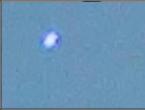Receipt of the customs declaration in 1 from 8.3. How to enter a customs declaration for imports based on receipt. Cost of imported goods
The posting of imported goods and fixed assets from the territory of a state that is not a member of the EAEU is documented Receipt of goods and services with the type of operation Import.
A foreign supplier is selected as a counterparty in the receipt document, whose card indicates the country of residence and fills in the tax registration number, if available. The country of residence is selected from the classifier of countries of the world.
There is no need to generate an invoice from a counterparty – a foreign supplier – in the configuration.
The currency of the receipt document is filled in based on the currency specified in the agreement with the counterparty. The exchange rate is filled in from the information register Exchange rates on the date of document execution. You can set the required exchange rate for a specific document using the hyperlink Prices and currency by specifying it in the line Currency of mutual settlements.
When posting a document, currency transactions will be recalculated in tenge at the specified rate.

To reflect customs duties and taxes paid when importing goods from countries that are not members of the EAEU, a document must be drawn up in the configuration Customs declaration for import.
The document can be issued on the basis of receipt. In this case, the data on the item and invoice value will be filled in automatically.
In the document Customs declaration for import It is required to provide information on the number, amounts of customs duties, duties, etc.
Starting with the configuration "Accounting for Kazakhstan", ed. 3.0 in document Customs declaration for import Two mechanisms for reflecting accrued customs duties have been implemented:
- on accounts for accounting settlements with counterparties;
- on accounts for accounting settlements with the budget.

A cargo customs declaration may have several sections into which goods with the same procedure for calculating customs duties are grouped. Information for each section of the customs declaration is filled out on a separate tab in the document.
Adding and removing sections of the customs declaration is done using the button Add on the tab Sections of the customs declaration.

For each section of the customs declaration, its own amount of customs duty and VAT can be entered.
To distribute the amounts of customs payments (fee, duty, VAT), in general, throughout the entire declaration, you must use the button Distribute use the command Distribute everything.

To distribute customs duties between goods within a section, you need to go to the tab Sections of the customs declaration select the required partition and use the command Distribute partition(button Distribute).

In the document Customs declaration for import To account for value added tax, you can specify the following values:
- VAT paid by offset method;
- VAT with a changed payment deadline.
When selecting a value VAT with a changed payment deadline, in the column VAT payment deadline It is necessary to indicate the final date for payment of VAT.
In the column Type of receipt you must indicate the receipt with the line code relevant for the reporting period. Based on the information provided, the data will be displayed in the VAT Return (Form 300.00).
When posting a document Customs declaration for import, entries will be generated to increase the cost of the item (in the amount of customs duties and duties), to offset VAT, as well as entries in the register VAT recoverable.

Based on the document, a printed form of the customs declaration can be generated (click on the button Seal).
- (27076)
Customs declaration for import into 1C. Receipt of imported goods and their sale
The article will tell you how to correctly use the standard configuration to account for goods purchased on the territory of states. The technique is equally easy to use by both trade automation specialists and ordinary users.
Let us consider in detail the reflection of the operation of importing goods in the program “1C: Trade Management, ed. 10.3".
Creating a foreign supplier in 1C
When purchasing goods from foreign suppliers, there are some special features when creating a counterparty and an agreement. Let’s create a “Foreign Supplier” supplier in the “Counterparties” directory.
Menu: Directories - Contractors (buyers and suppliers) - Contractors
Let's add a counterparty, indicate its name and check the "Supplier" flag. In addition to the “Supplier” flag, it is advisable to also set the “Non-Resident” flag. In this case, the program will automatically issue documents from the supplier at the VAT rate “Without VAT”.

Let’s save the counterparty using the “Record” button.
At the time of recording, an agreement was automatically created for the counterparty. The contract needs, for example, Euro. Let’s go to the “Accounts and Agreements” tab, double-click to open the main agreement and change the currency.

Click “OK” to save and close the contract.
Foreign currency account
For a foreign supplier, a currency other than the ruble will most likely be used (in our example, the Euro). Making payments from a ruble account in foreign currency is prohibited in the program, so you must have a separate foreign currency account for payment. If it is not yet in the program, then you need to add it in the “Bank Accounts” directory.
The most convenient way is to open the list of bank accounts from the list of organizations form by clicking on the menu item “Go - Bank accounts”.
Example of filling out a foreign currency account:

Registration for a foreign supplier
When working with a foreign supplier, you can place an order, or you can work without an order. In this respect, import is no different from purchasing from a Russian supplier. We will place an order for the goods with the supplier.
Menu: Documents - Purchasing - Orders to suppliers
In the document we will indicate the supplier, warehouse, ordered goods and their cost. Please note that the document is drawn up in Euro currency and the VAT rate for all goods is set to “Without VAT”.
Example of a completed order:

IMPORTANT: all imported goods must have the “Keep records by series” flag. Otherwise, it will be impossible for the goods to arrive correctly at the warehouse in the future.

Receipt of goods to the warehouse
When goods arrive at the warehouse, a “Receipt of goods and services” document is created.
Menu: Documents - Purchasing - Receipts of goods and services
You can issue a document manually or based on an order. We will make the receipt of goods based on the order to the supplier. The document will be filled out: the supplier, goods, cost are indicated.

Additionally, the document must indicate the customs declaration number of the received product in the series field. Each series of goods is a combination of the customs declaration number and the country of origin.
To fill out a product series, click on the selection button in the “Nomenclature” field and add a new element in the “Series” directory that opens. In the nomenclature series, select the country of origin of the goods and the customs declaration number.

Note: CCD numbers are stored in the directory. Do not enter the new gas customs declaration number into the series name from the keyboard - this will cause an error. You need to go to the directory of customs declaration numbers, using the selection button in the details “ Customs declaration number» , and create a new number there or select one of the existing ones from the list.
The name in the series was generated automatically, you can save the series and select it in the document for the product:

Product series can be filled in for all products from the document at once. To do this, click the “Edit” button above the products table. In the “Processing the tabular part” window that opens, select the action “Set series according to the customs declaration”, indicate the civil declaration number and the country of origin:

Now the document is completely filled out, you can swipe it and close it.

In this case, you do not need to enter an invoice.
Registration of customs declaration for import
For imported goods, passage and registration of a customs declaration for import is required. The database contains a corresponding document reflecting the presence of a customs declaration.
Menu: Documents - Purchasing - Customs declaration for import
It is most convenient to enter a document based on the receipt of goods and services, so as not to refill the supplier, warehouse and list of goods.
Based on the receipt of goods, we will create a “Customs Customs Document for Import” document. The document must indicate the counterparty-customs and two agreements with customs: one in rubles, and the second in the currency in which the goods were received.
There is no need to put the “Buyer” or “Supplier” flags in the counterparty; other mutual settlements are carried out with customs:

Agreements with customs:

Customs declaration for import:


On the “Sections of the Customs Declaration” tab, information about goods and customs duties is indicated.
For ease of entry, amounts can be displayed in currency and in rubles - this is regulated by the flags “Customs value in rubles”, “Duty in currency” and “VAT in currency”.
We indicate the duty rate - 10%, the program automatically calculates the amount of duty and the amount of VAT based on the customs value.

After calculating the total duty and VAT amount, you need to distribute them among goods using the “Distribute” button:

The document is completely completed and can be processed and closed.
Often, when working with imported goods, compliance is required. An additional module for printing a register of certificates of conformity will help you organize convenient storage and access to printed forms of documents at any time when needed, without going through a pile of documents on your shelves.
Registration of additional costs for goods
Receipt of additional expenses for imported goods is processed in the standard way. Read more about additional registration. expenses, see the article on how to reflect additional expenses. expenses in 1C
Cost of imported goods
The cost of imported goods consists of the supplier's price, customs costs and additional costs. You can estimate the cost of goods in the report “Statement of batches of goods in warehouses”.
Menu: Reports - Inventory (warehouse) - Statement of batches of goods in warehouses
To find out what the cost of a product is made up of, you can customize the report - add “Movement document (recorder)” to the line groupings.
Example of a generated report:

We see that the amounts of customs duties are also included in the cost of goods.
Registration of customs declaration for import before receipt of goods
Sometimes a situation arises when the customs declaration for import has already been received, but the goods have not yet arrived at the warehouse. In this case, the documents are entered in the reverse order: first the customs declaration for imports, then the receipt of goods.
This option in the program is not very convenient, since you have to enter and fill out the import customs declaration completely manually.
In addition, in this situation, at the time of registration of the customs declaration for import, the consignment document is not indicated - the receipt of goods and services (it does not exist yet), therefore the amounts of customs duties and fees do not fall into the cost of goods.
To adjust the cost of selling goods, a special document “Adjustment of the cost of writing off goods” is used.
Menu: Documents - Inventories (warehouse) - Adjustment of the cost of write-off of goods

The document is issued once a month.
Buyer's order for imported goods
A buyer’s order for imported goods is no different from ordering other goods and is made using the “Buyer’s Order” document.
Menu: Documents - Sales - Customer orders
Let's place an order from a Mobil contractor for 30 phones at a price of 5,000 rubles:

Sales of imported goods
There is a small peculiarity in the sale of imported goods - the sales documents must indicate the customs declaration number and the country of origin. In order for this information to be displayed in printed forms, the product series must be filled out in the sales document.
Based on the buyer’s order, we will create the document “Sales of goods and services”:

In some cases, the program fills in the product series automatically. For example, if this is the only series of a product. Therefore, the series in our document is already filled.
If automatic filling does not occur, then use the “Fill and Post” button - the program will fill out a series of products and post the document.


Let’s post the invoice using the “Post” button and open the printed form using the “Invoice” button:

The printed form automatically displays the customs declaration number and the country of origin of the goods, which were indicated in the series of goods sold.
1. Payment to the supplier is made using the document “Write-off from the current account” with the transaction type “Payment to the supplier”.
For example, on 05/01/2012 the USD exchange rate was 29.3627, respectively, if you pay 300 USD, the ruble equivalent will be 8,808.81 rubles. and the program will generate transactions:

2. At the time of transfer of ownership of the goods in the program, it is necessary to create a document “Receipt of goods and services” from the importer, under an agreement in foreign currency and without VAT.
Depending on the accounting policy adopted by the organization, the receipt of goods can be reflected using accounts 15.02 “Procurement and acquisition of goods” and 16.02 “Deviation in the cost of goods” or without their use.
If an organization uses accounts 15.02 and 16.02, on the basis of suppliers’ payment documents received by the organization, an entry is entered to debit account 15.02 and credit the corresponding account (60, 71, 76, etc., depending on where the goods came from). In this case, the entry to the debit of account 15.02 and the credit of account 60 is made regardless of when the goods arrived at the organization - before or after receiving the supplier’s payment documents.
The posting of goods actually received by the organization is reflected by an entry in the debit of account 41 “Goods” and the credit of account 15.02.
If the accounting policy does not provide for the use of account 15 or the transfer of ownership occurs at the moment the goods arrive directly at the buyer’s warehouse, then account 41.01 should be used.
Let's consider the case when an organization uses account 15.02 to record goods and the transfer of ownership of the goods occurs at the time of its registration at customs, then the receipt document indicates account 15.02 as an accounting account, and the receipt is registered at a fictitious warehouse, for example, “Customs”.

First, for account 15.02, it is necessary to add the subconto “Nomenclature”; if we do not need to see the balances on account 15.02 by goods, but only collapsed, then this subconto can be negotiable:

For example, on 05/10/2012 the USD exchange rate was 29.8075, part of the goods was paid at the rate on 05/01/2012 (29.3627), the remaining part of the goods (700 USD) should be valued at the rate at the time of transfer of ownership.
A product worth 1,000 USD in ruble equivalent will be equal to 29,674.06 rubles. ($300*29.3627 +$700*29.8075) and the program will generate transactions:

3. Based on this document, it is necessary to enter the “Customs Customs Declaration for Import” document, which indicates the amount of customs duty, the percentage or amount of customs duty and the VAT rate paid at customs.
On the “Basic” tab, the customs declaration number and the amount of customs duty are indicated:

On the “Sections of the Customs Declaration” tab, the program automatically enters the customs value in USD (can be changed if necessary), the amount of duty and VAT are calculated in ruble equivalent based on the customs value at the exchange rate on the date of the “Customer Customs Declaration for Import” document.
If several sections are specified in the customs declaration, then an additional section is added using the “Civil declaration sections - Add” button. After specifying the rate of duty and VAT, using the “Distribute” button, the program distributes the amounts of duty and VAT in proportion to the amounts of goods in the tabular part of the customs declaration section.

On the “Settlement Accounts” tab, you can change the account for settlements with customs:

On the VAT tab, to reflect the deduction in the purchase book, the corresponding flag is placed:

When posted, the document will generate the following transactions:

Note! If, for example, it is necessary to reflect customs duties and customs duties not on the account where the goods are accounted for (15.02 or 41.01), but on the cost account (44.01 or 91.02), then in this case in the document “Customs customs declaration for imports” you can manually change the accounting account on the tab “ Sections of the customs declaration”, write down the document, close and reopen, indicate the required cost item or type of other expenses and income:


4. If the transfer of ownership occurred at customs, then after the goods arrive at the warehouse of our organization, it will be necessary to draw up the document “Operation (accounting and tax accounting).” The data for filling it out can be obtained from standard reports, for example, the balance sheet for account 15.02, grouped by item:

Because For account 15.02, quantitative records are not kept, then the data on the quantity can be viewed from the receipt documents.
The document “Operation (accounting and tax accounting)” will look like:

The account Dt is indicated as account 41.01. Subconto Dt1 - name of the received goods.
As a batch document (SubcontoDt2) for all imported goods received under one document, you must select one (!) document “Batch (manual accounting)”. For the first product from the list, you need to click on the “New batch document (manual accounting)” button to create a document in which you fill in the “Counterparty” and “Agreement” fields with data about the supplier-importer.
For all subsequent products, you must select the same document as a batch document using the “Select” button.
The “SubcontoDt3” field indicates the warehouse to which the goods are received. In the “Quantity of Dt” field, the amount of goods received is indicated.
Account Kt - 15.02, because for this account, only the “Nomenclature” analytics (revolving subconto) was added, then SubcontoKt1 selects the incoming product, or this field can be left blank. In the amount field, indicate the ruble cost of the received goods, taking into account all additional expenses (based on SALT).
The article will tell you how to correctly use the standard configuration to account for goods purchased on the territory of foreign countries. The technique is equally easy to use by both trade automation specialists and ordinary users.
Let us consider in detail the reflection of the operation of importing goods in the program “1C: Trade Management, ed. 10.3".
Creating a foreign supplier in 1C
When purchasing goods from foreign suppliers, there are some special features when creating a counterparty and an agreement. Let’s create a “Foreign Supplier” supplier in the “Counterparties” directory.Menu: Directories - Contractors (buyers and suppliers) - Contractors
Let's add a counterparty, indicate its name and check the "Supplier" flag. In addition to the “Supplier” flag, it is advisable to also set the “Non-Resident” flag. In this case, the program will automatically issue documents from the supplier at the VAT rate “Without VAT”.
Let’s save the counterparty using the “Record” button.
At the time of recording, an agreement was automatically created for the counterparty. The contract must specify the currency, for example, Euro. Let’s go to the “Accounts and Agreements” tab, double-click to open the main agreement and change the currency.

Click “OK” to save and close the contract.
Currency bank account
For settlements with a foreign supplier, most likely, a currency other than the ruble will be used (in our example, the Euro). Making payments from a ruble account in foreign currency is prohibited in the program, so you must have a separate foreign currency account for payment. If it is not yet in the program, then you need to add it in the “Bank Accounts” directory.The most convenient way is to open the list of bank accounts from the list of organizations form by clicking on the menu item “Go - Bank accounts”.
Example of filling out a foreign currency account:

Placing an order to a foreign supplier
When working with a foreign supplier, you can place an order, or you can work without an order. In this respect, import is no different from purchasing from a Russian supplier. We will place an order for the goods with the supplier.Menu: Documents - Purchasing - Orders to suppliers
In the document we will indicate the supplier, warehouse, ordered goods and their cost. Please note that the document is drawn up in Euro currency and the VAT rate for all goods is set to “Without VAT”.
Example of a completed order:

IMPORTANT: all imported goods must have the “Keep records by series” flag. Otherwise, it will be impossible to properly register the receipt of goods at the warehouse in the future.

Receipt of goods to the warehouse
When goods arrive at the warehouse, a “Receipt of goods and services” document is created.Menu: Documents - Purchasing - Receipts of goods and services
You can issue a document manually or based on an order. We will make the receipt of goods based on the order to the supplier. The document will be filled out: the supplier, goods, cost are indicated.

Additionally, the document must indicate the customs declaration number of the received product in the series field. Each series of goods is a combination of the customs declaration number and the country of origin.
To fill out a product series, click on the selection button in the “Nomenclature” field and add a new element in the “Series” directory that opens. In the nomenclature series, select the country of origin of the goods and the customs declaration number.

Note: CCD numbers are stored in the directory. Do not enter the new gas customs declaration number into the series name from the keyboard - this will cause an error. You need to go to the directory of customs declaration numbers, using the selection button in the details “ Customs declaration number» , and create a new number there or select one of the existing ones from the list.
The name in the series was generated automatically, you can save the series and select it in the document for the product:

Product series can be filled in for all products from the document at once. To do this, click the “Edit” button above the products table. In the “Processing the tabular part” window that opens, select the action “Set series according to the customs declaration”, indicate the civil declaration number and the country of origin:

Now the document is completely filled out, you can swipe it and close it.

In this case, you do not need to enter an invoice.
Registration of customs declaration for import
For imported goods, customs clearance and registration of a customs declaration for import are required. The database contains a corresponding document reflecting the presence of a customs declaration.Menu: Documents - Purchasing - Customs declaration for import
It is most convenient to enter a document based on the receipt of goods and services, so as not to refill the supplier, warehouse and list of goods.
Based on the receipt of goods, we will create a “Customs Customs Document for Import” document. The document must indicate the counterparty-customs and two agreements with customs: one in rubles, and the second in the currency in which the goods were received.
There is no need to put the “Buyer” or “Supplier” flags in the counterparty; other mutual settlements are carried out with customs:

Agreements with customs:

Customs declaration for import:


On the “Sections of the Customs Declaration” tab, information about goods and customs duties is indicated.
For ease of entry, amounts can be displayed in currency and in rubles - this is regulated by the flags “Customs value in rubles”, “Duty in currency” and “VAT in currency”.
We indicate the duty rate - 10%, the program automatically calculates the amount of duty and the amount of VAT based on the customs value.

After calculating the total duty and VAT amount, you need to distribute them among goods using the “Distribute” button:

The document is completely completed and can be processed and closed.
Often, when working with imported goods, certificates of conformity are required. An additional module for printing a register of certificates of conformity will help you organize convenient storage and access to printed forms of documents at any time when needed, without going through a pile of documents on your shelves.
Registration of additional costs for goods
Receipt of additional expenses for imported goods is processed in the standard way. Read more about additional registration. expenses, see the article on how to reflect additional expenses. expenses in 1CCost of imported goods
The cost of imported goods consists of the supplier's price, customs costs and additional costs. You can estimate the cost of goods in the report “Statement of batches of goods in warehouses”.Menu: Reports - Inventory (warehouse) - Statement of batches of goods in warehouses
To find out what the cost of a product is made up of, you can customize the report - add “Movement document (recorder)” to the line groupings.
Example of a generated report:

We see that the amounts of customs duties and fees are also included in the cost of goods.
Registration of customs declaration for import before receipt of goods
Sometimes a situation arises when the customs declaration for import has already been received, but the goods have not yet arrived at the warehouse. In this case, the documents are entered in the reverse order: first the customs declaration for imports, then the receipt of goods.This option in the program is not very convenient, since you have to enter and fill out the import customs declaration completely manually.
In addition, in this situation, at the time of registration of the customs declaration for import, the consignment document is not indicated - the receipt of goods and services (it does not exist yet), therefore the amounts of customs duties and fees do not fall into the cost of goods.
To adjust the cost of selling goods, a special document “Adjustment of the cost of writing off goods” is used.
Menu: Documents - Inventories (warehouse) - Adjustment of the cost of write-off of goods

The document is issued once a month.
Buyer's order for imported goods
A buyer’s order for imported goods is no different from ordering other goods and is made using the “Buyer’s Order” document.Menu: Documents - Sales - Customer orders
Let's place an order from a Mobil contractor for 30 phones at a price of 5,000 rubles:

Sales of imported goods
There is a small peculiarity in the sale of imported goods - the sales documents must indicate the customs declaration number and the country of origin. In order for this information to be displayed in printed forms, the product series must be filled out in the sales document.Based on the buyer’s order, we will create the document “Sales of goods and services”:

In some cases, the program fills in the product series automatically. For example, if this is the only series of a product. Therefore, the series in our document is already filled.
If automatic filling does not occur, then use the “Fill and Post” button - the program will fill out a series of products and post the document.


Let’s post the invoice using the “Post” button and open the printed form using the “Invoice” button:

The printed form automatically displays the customs declaration number and the country of origin of the goods, which were indicated in the series of goods sold.
This lesson shows the operation of purchasing goods from an import supplier with the creation of a receipt document and a customs declaration.
First, let me remind you where the ability to process import purchases is enabled:

Import Purchase Agreement
Now let's register a new partner (legal entity outside the Russian Federation):

Specify the type of relationship Provider:

Now let’s create an agreement with the supplier, select the type of operation Import:

If the importing country is a member of the Eurasian Economic Union, then we select the type of operation not import, A Import from the EAEU. On the second tab, indicate the currency of mutual settlements and the pricing currency (to register supplier prices):

Import invoice
To complete an import delivery, we will need to create two documents:
- receipt of goods and services
- import customs declaration
Let's start with the invoice:

Let's choose the right type of operation:

On the first tab, select a supplier, the remaining fields will be filled in automatically:

On the second tab, fill in the product table:

Please note that information about customs declaration numbers and country of origin is not indicated here; there are not even such fields:
On the last tab we check the selected household. transaction and indicate the payment date:

The remaining fields of this bookmark will not interest us now. We carry out the document.
Customs declaration for import
Now let's create a customs declaration. The easiest way to create it is based on the invoice:

On the first tab, indicate the customs declaration number and fill in the document status:

Using the document status, the system tracks the stages of goods passing through customs: the goods are at customs ( At customs clearance) or customs clearance is completed ( Released from customs).
On the second tab, fill in the option for settlements at customs (field The customs declaration is being issued):

In our example, settlements with customs will be processed by a broker (intermediary). We will pay the broker for customs services, and the broker will already pay customs. Alternatively, you can choose Independent registration of customs declaration, then settlements with customs will be carried out directly.
The amount of customs duties and fines (if any) is indicated below, as well as cost analytics (according to this article, these costs will be assigned to the appropriate accounting object). In this case, collection costs will be distributed according to the cost of goods available on balance in the main warehouse.
The next tab indicates the sections of the customs declaration and the goods related to these sections (in the lower table). For each section, the duty rate, customs declaration number and country of origin are indicated. Then click on the button Distribute to goods the amount of duty is distributed proportionally among the goods:

On the last tab we indicate the date of payment and the procedure for mutual settlements (with the broker):

We post the document and close it, we see the newly created receipts in the list of documents:

Let's open the list of goods in warehouses and make sure that the goods appear on the balances:

Unfortunately, it is not possible to view inventory balances by CCD numbers.
In case you have receipt documents, but customs declarations have not been completed, and you need to check what other declarations need to be entered, in the section Procurement There is a corresponding report:

Update from 05/06/2019
In the latest versions of UT 11, import and export settings are combined with VAT settings and placed in a separate group of settings VAT and foreign trade accounting.